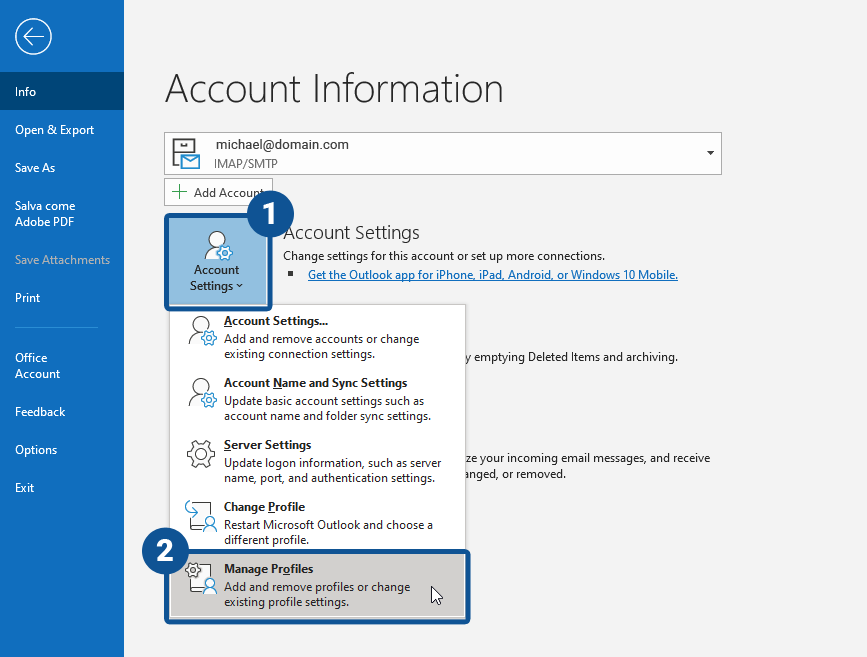
Posted By: Swismax.com
Posted Date: Jul 28, 2025
Introduction
Microsoft Outlook is one of the most popular email clients for both personal and professional communication. Whether you're using an email from a web host (like info@yourdomain.com) or a free service like Gmail, Outlook allows you to manage all your messages in one place.
In this tutorial, we’ll show you how to configure your email account in Microsoft Outlook, including manual setup with IMAP/POP and SMTP settings.
What You'll Need
Before starting, make sure you have:
Your full email address (e.g., info@yourdomain.com)
Your email password
Incoming Mail Server (IMAP or POP)
Outgoing Mail Server (SMTP)
Microsoft Outlook installed (any recent version)
You can usually find these email server settings in your hosting control panel (like cPanel or Plesk), or from your email provider.
Step-by-Step: Configure Outlook Email
Step 1: Open Microsoft Outlook
Launch Outlook on your desktop
Click on File in the top-left corner
Select Add Account
Step 2: Enter Your Email Address
Type in your full email address (e.g., info@yourdomain.com)
Click Connect
Outlook will attempt to detect your settings automatically.
Step 3: Choose Account Type (IMAP or POP)
If automatic detection fails, select IMAP or POP manually:
IMAP (recommended): Syncs email across all devices
POP3: Downloads emails to one device only
Step 4: Enter Incoming and Outgoing Mail Server Settings
Here’s an example for custom domain emails (like cPanel hosting):
|
Type |
Server |
Port |
Encryption |
|
Incoming (IMAP) |
mail.yourdomain.com |
993 |
SSL |
|
Outgoing (SMTP) |
mail.yourdomain.com |
465 |
SSL |
Fill in your email credentials:
Username: Your full email address
Password: Your email password
Use SSL/TLS encryption for secure communication.
Step 5: Finish Setup
Click Next
Outlook will test the connection
If everything is correct, you’ll see "Account successfully added"
Click Done to finish.
Optional: Configure Advanced Settings
If you want more control:
Go to File > Account Settings > Server Settings
Adjust port numbers, SSL, and authentication manually
Outlook Email Troubleshooting Tips
✔ Authentication failed?
Double-check your email and password
Try resetting the password from your email host
✔ Server settings not working?
Check with your hosting provider for the correct IMAP/SMTP settings
Ensure SSL is enabled
✔ Email not syncing?
Use IMAP instead of POP for multi-device access
Common Server Settings (for cPanel or Shared Hosting)
IMAP server: mail.yourdomain.com, Port 993 (SSL)
POP3 server: mail.yourdomain.com, Port 995 (SSL)
SMTP server: mail.yourdomain.com, Port 465 or 587 (SSL/TLS)
Replace yourdomain.com with your actual domain name.
Frequently Asked Questions
Q: What’s the difference between IMAP and POP?
A: IMAP syncs emails across all devices. POP downloads and stores emails locally on one device.
Q: Can I configure Outlook with Gmail or Yahoo?
A: Yes! Just enable IMAP in your Gmail/Yahoo settings and use their specific server settings.
Q: Do I need SSL?
A: Yes, enabling SSL keeps your emails encrypted and secure.
Relevant Blogs
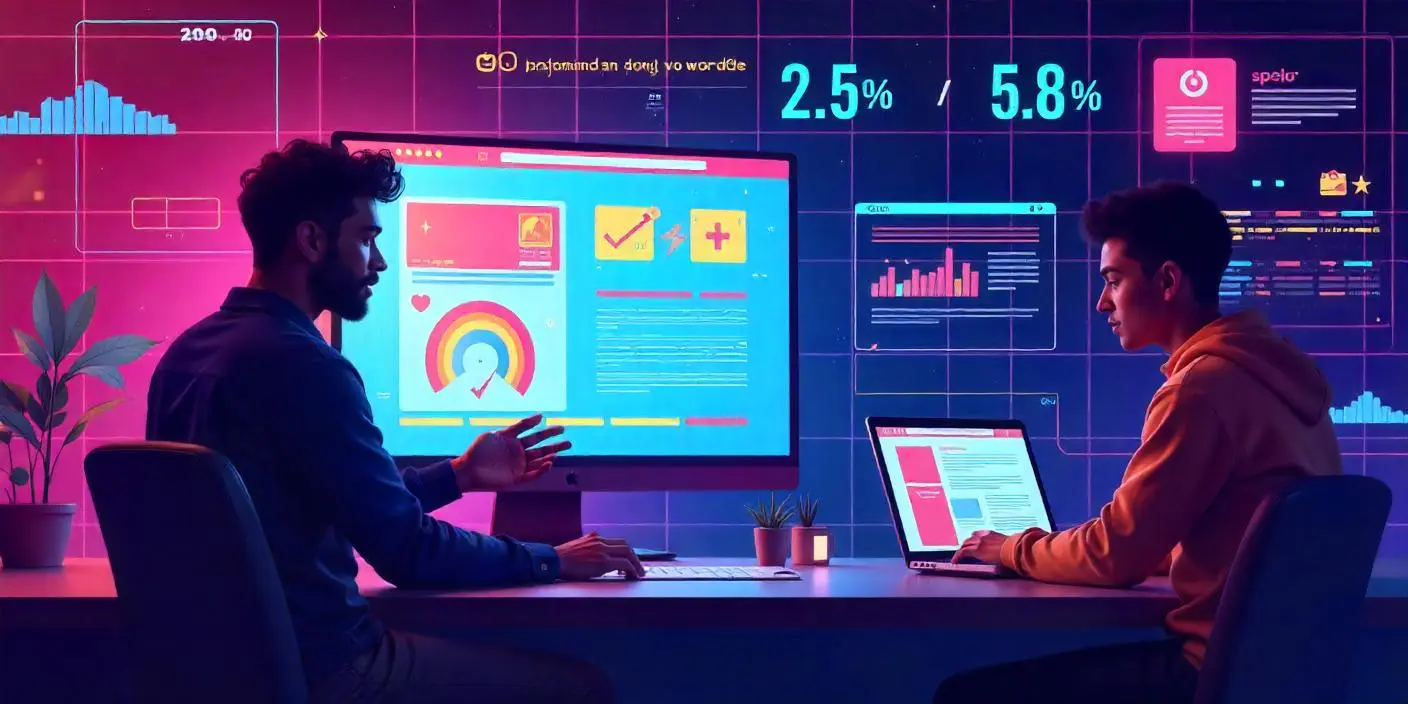
Posted Date: Jan 05, 2025
 in Website Design.webp)
Posted Date: Jan 06, 2025

Posted Date: Jan 06, 2025

Posted Date: Dec 30, 2024

Posted Date: Dec 30, 2024

Posted Date: Feb 23, 2025
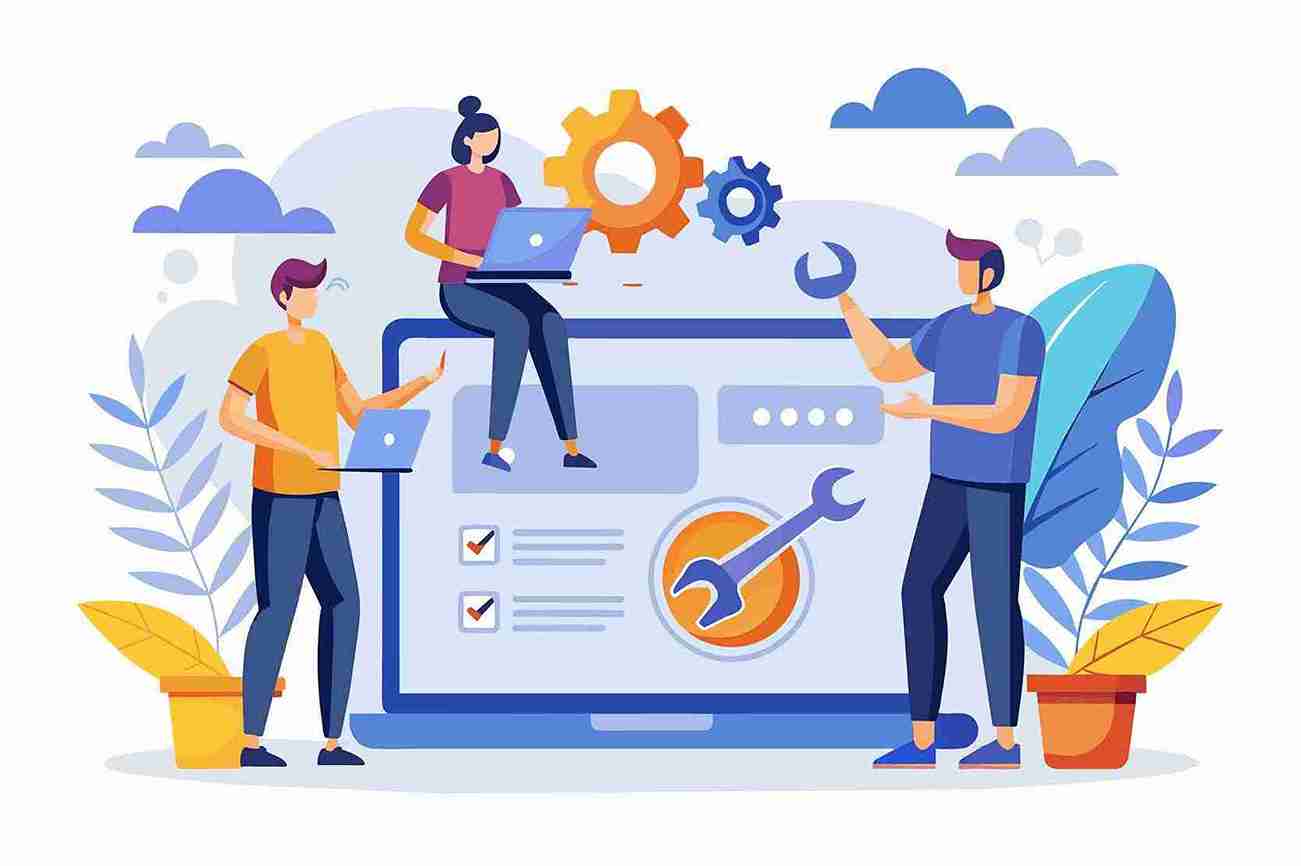
Posted Date: Feb 23, 2025
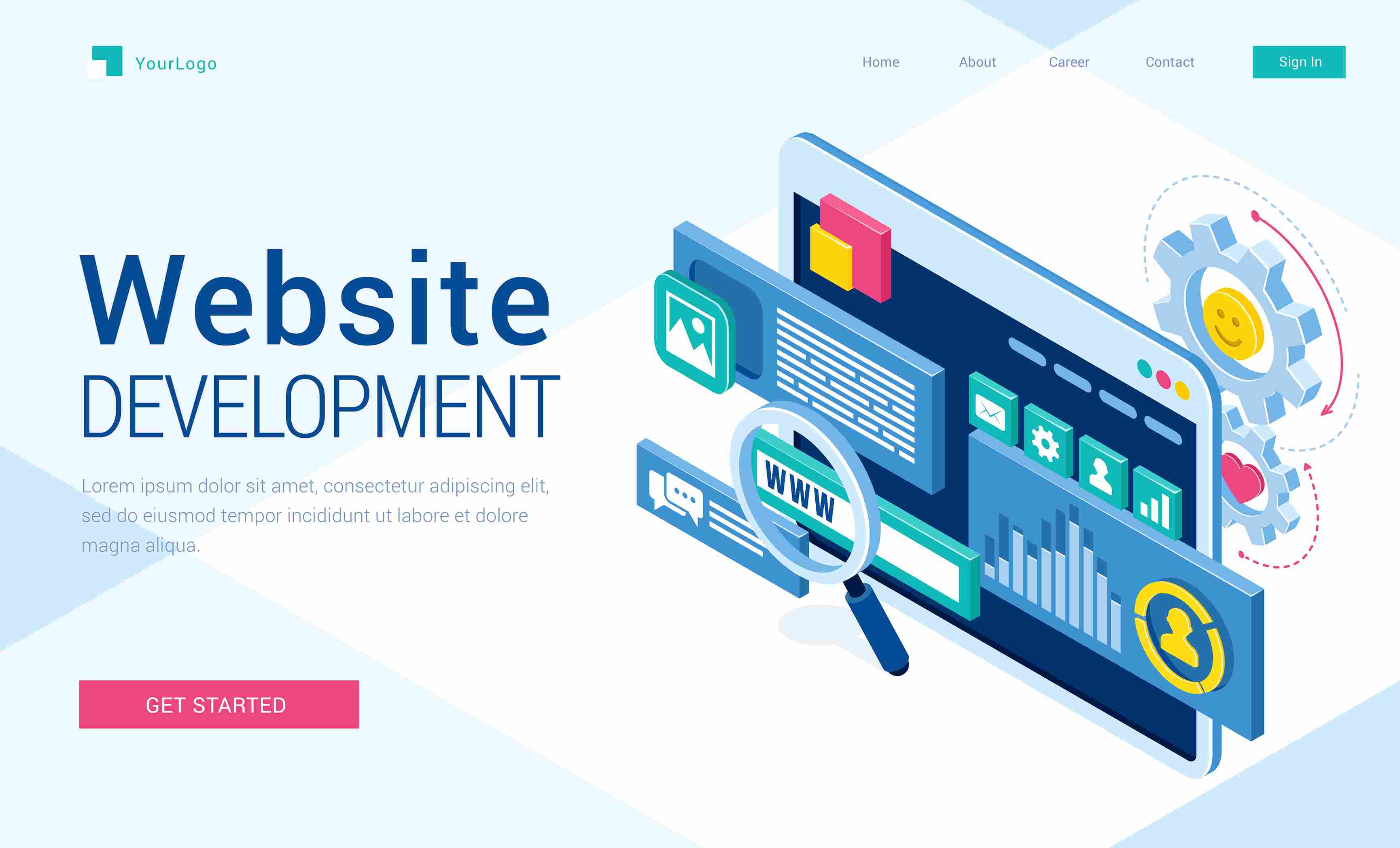
Posted Date: Feb 24, 2025

Posted Date: Feb 24, 2025
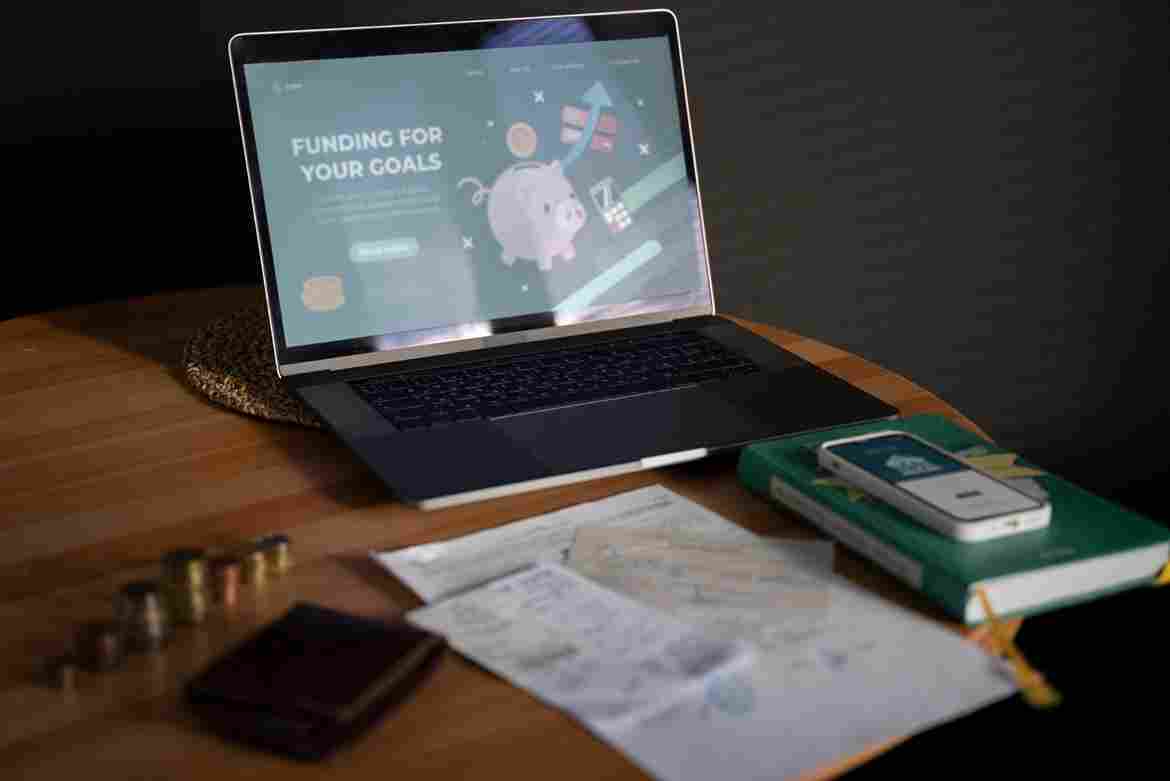
Posted Date: Feb 24, 2025
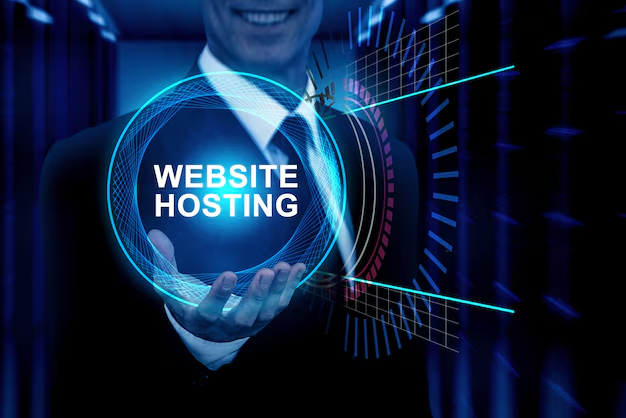
Posted Date: Mar 04, 2025

Posted Date: Mar 04, 2025

Posted Date: Mar 05, 2025

Posted Date: Mar 06, 2025

Posted Date: Mar 22, 2025
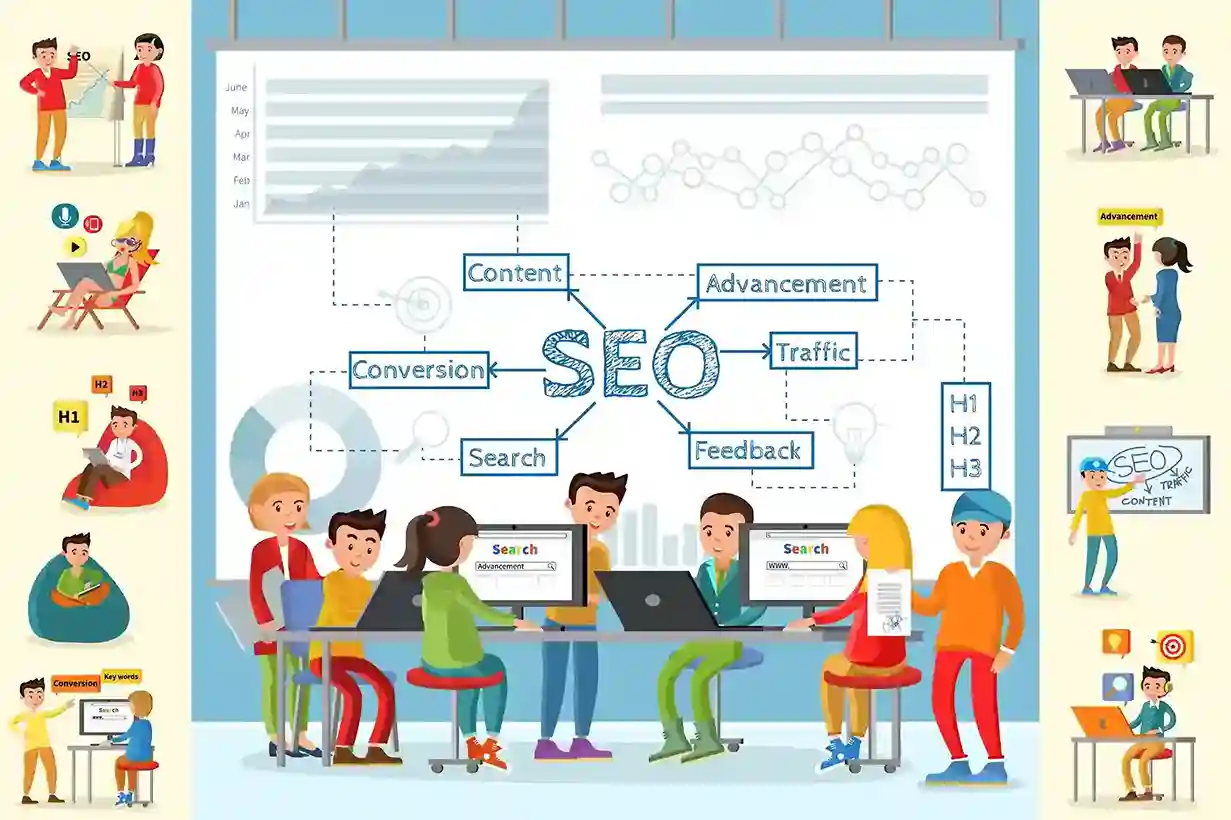
Posted Date: Mar 24, 2025
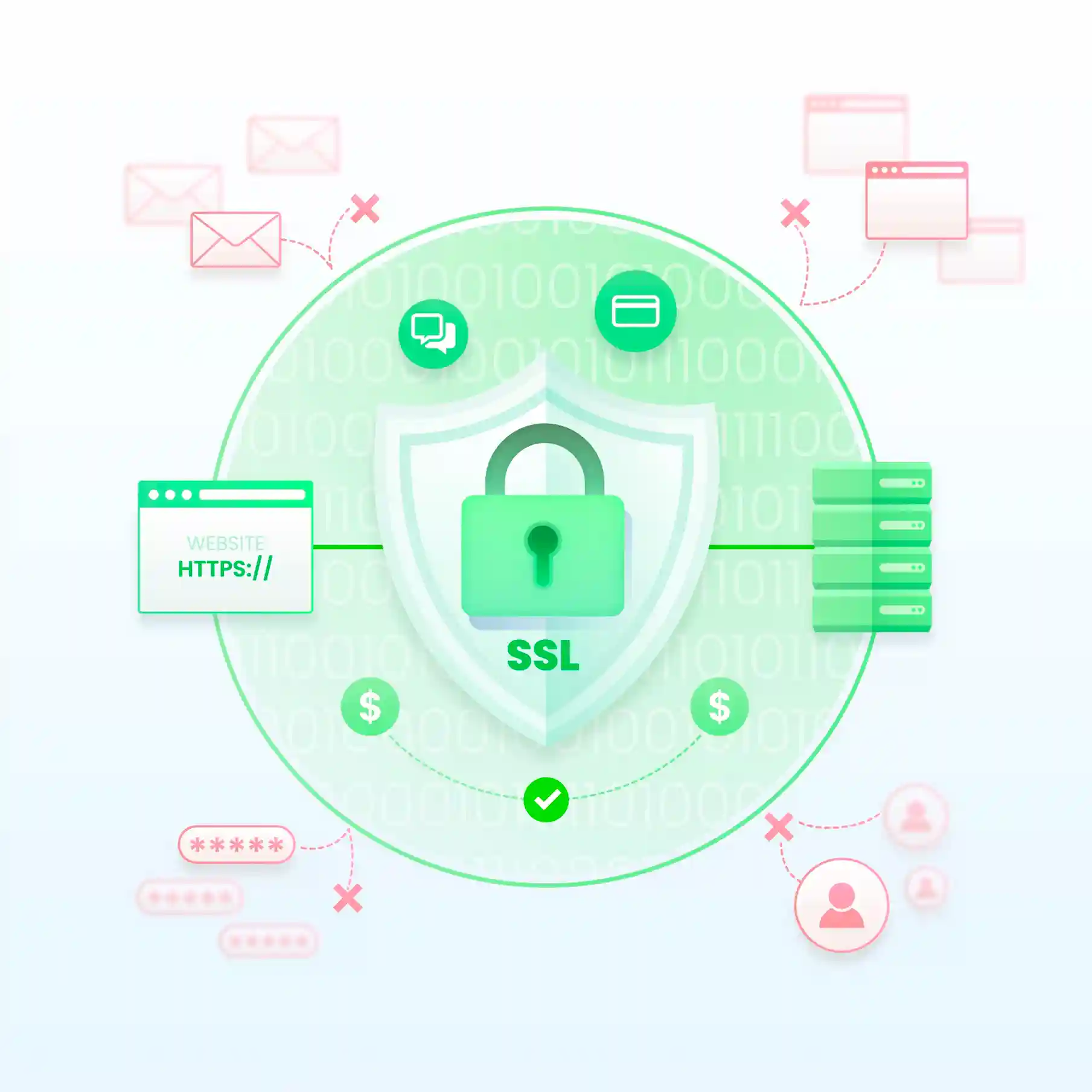
Posted Date: Apr 08, 2025
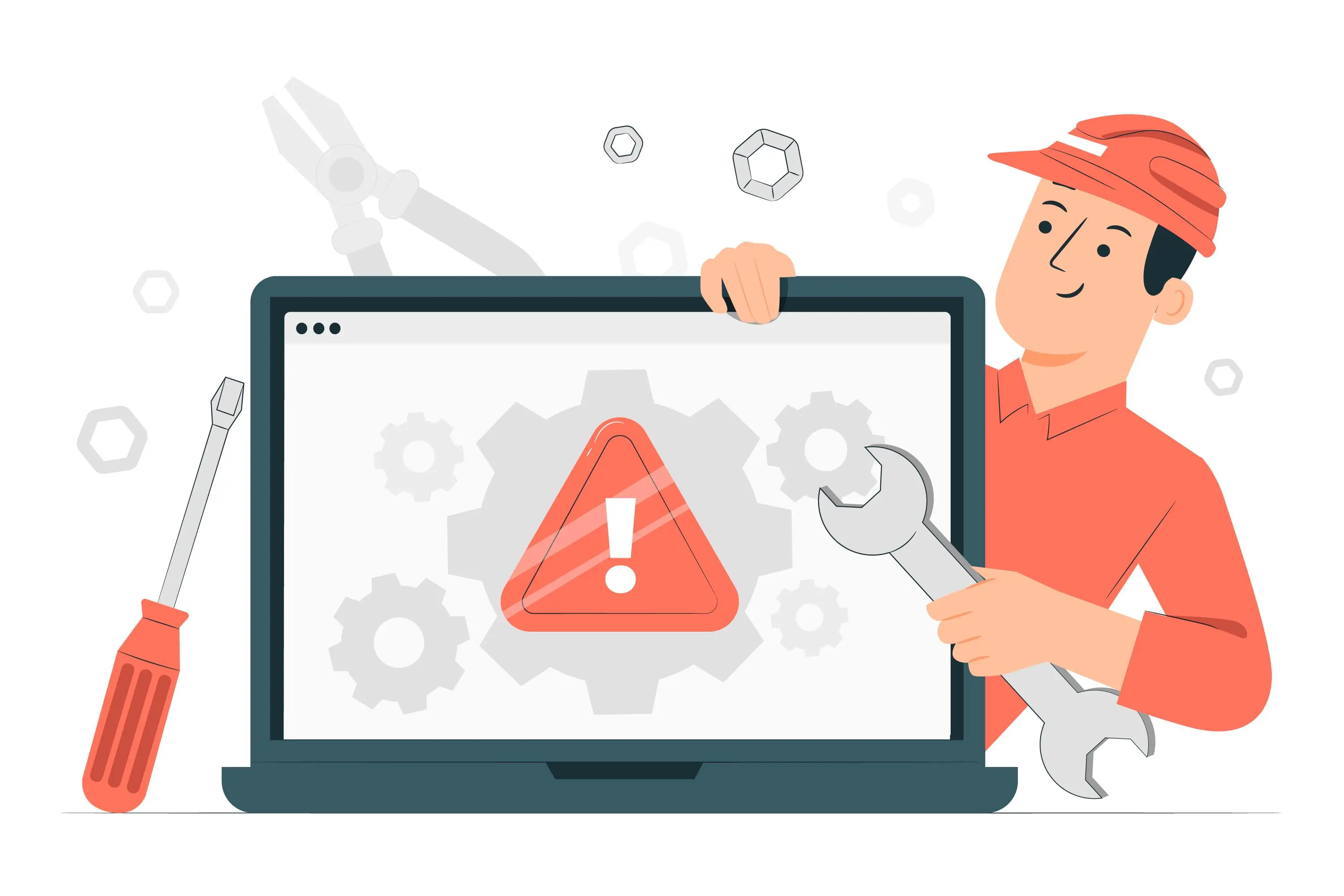
Posted Date: Apr 09, 2025

Posted Date: Apr 10, 2025
.webp)
Posted Date: Apr 10, 2025
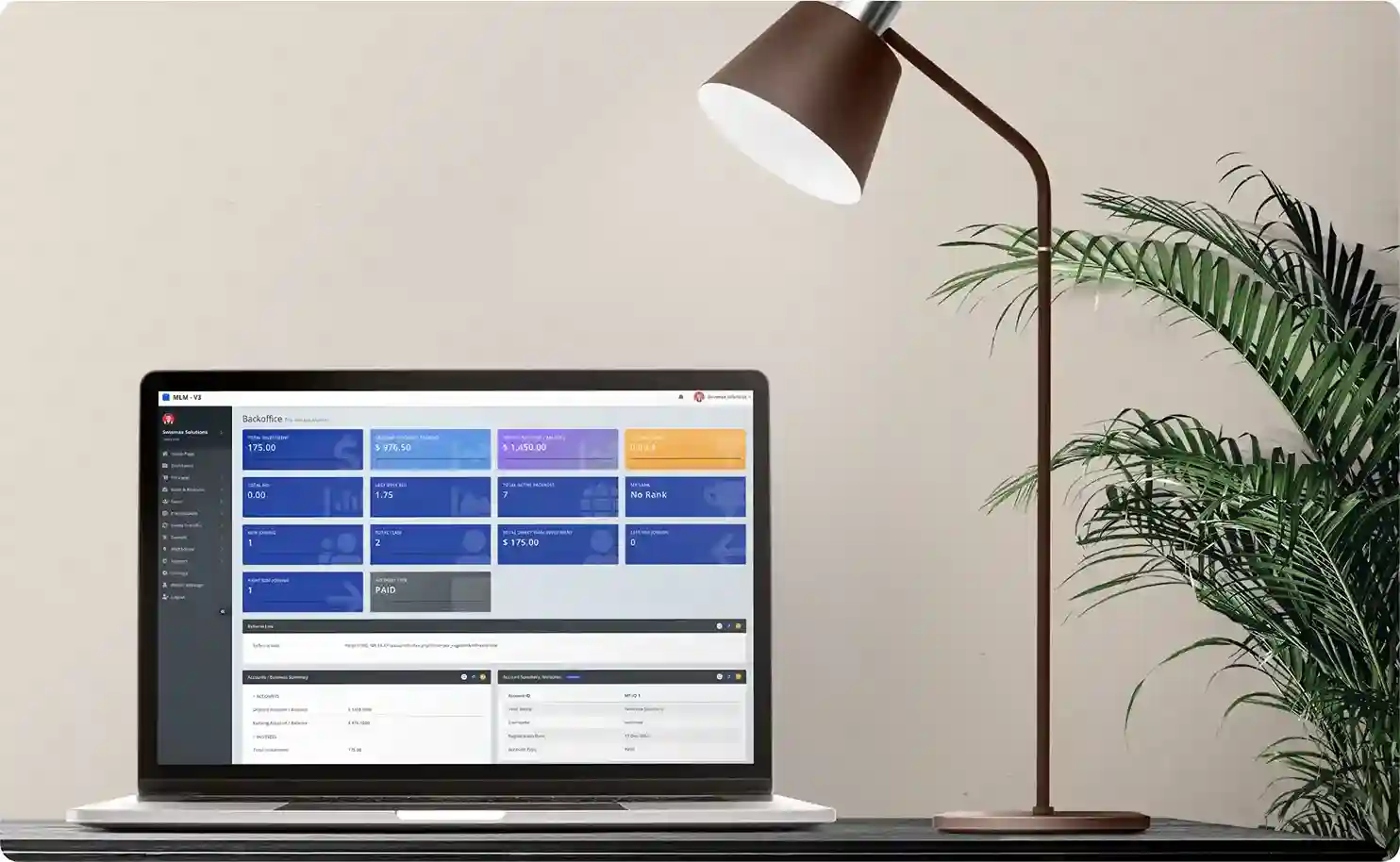
Posted Date: Apr 12, 2025
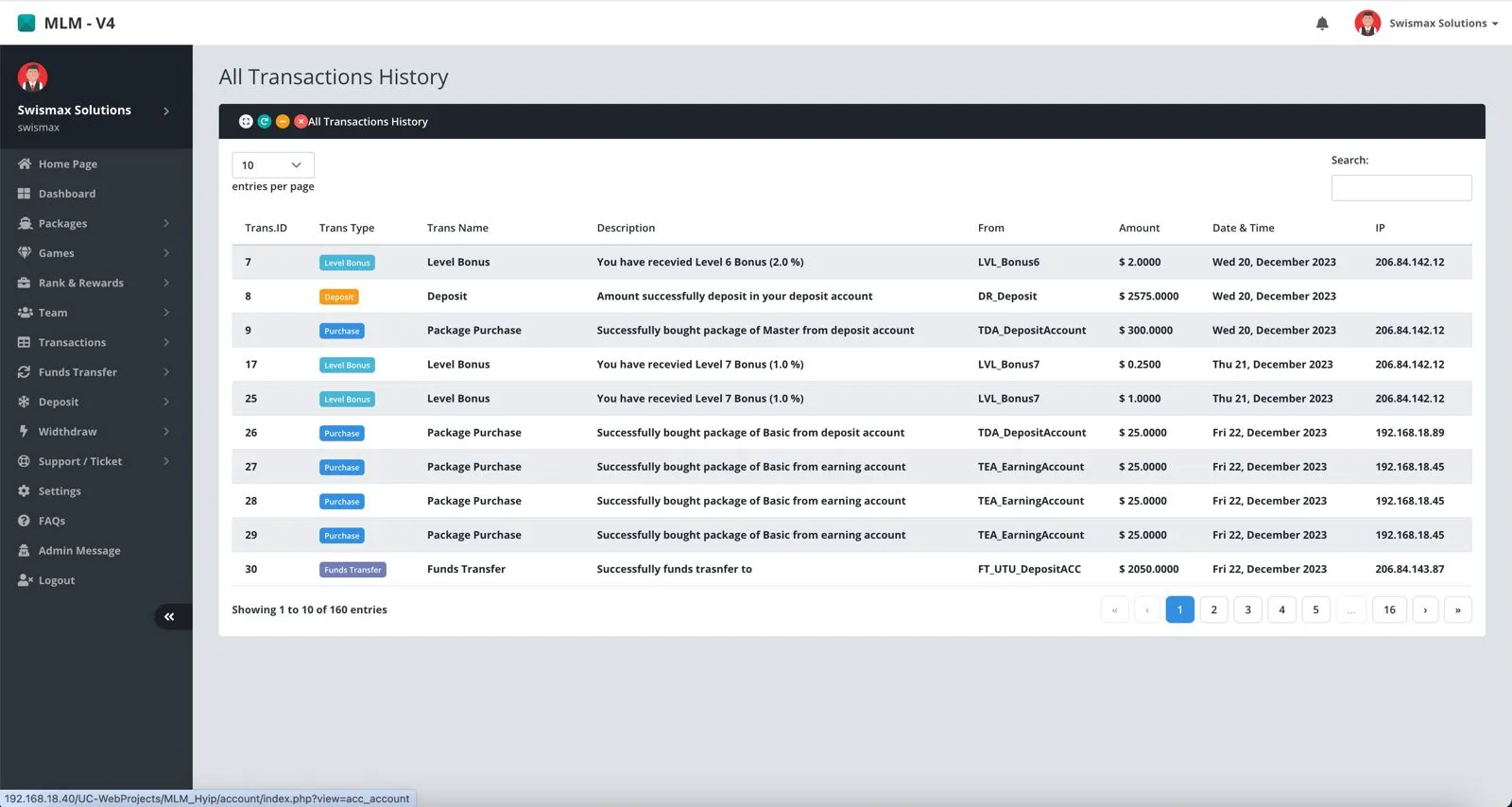
Posted Date: Apr 14, 2025
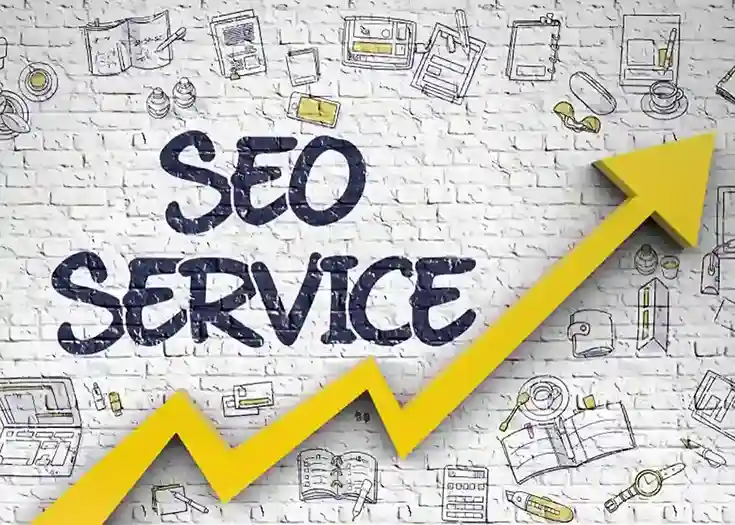
Posted Date: Apr 15, 2025
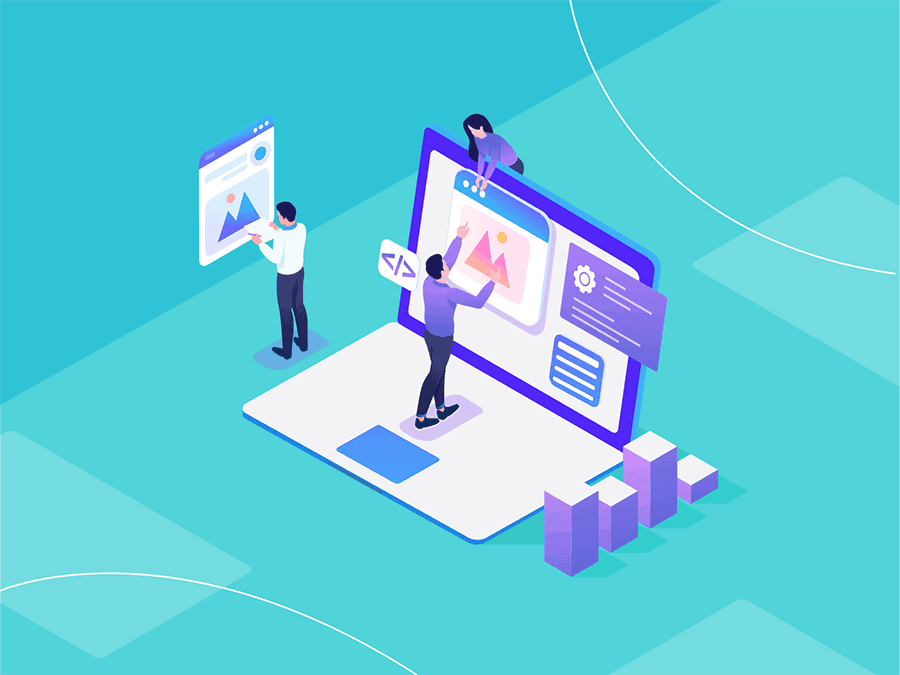
Posted Date: Apr 16, 2025
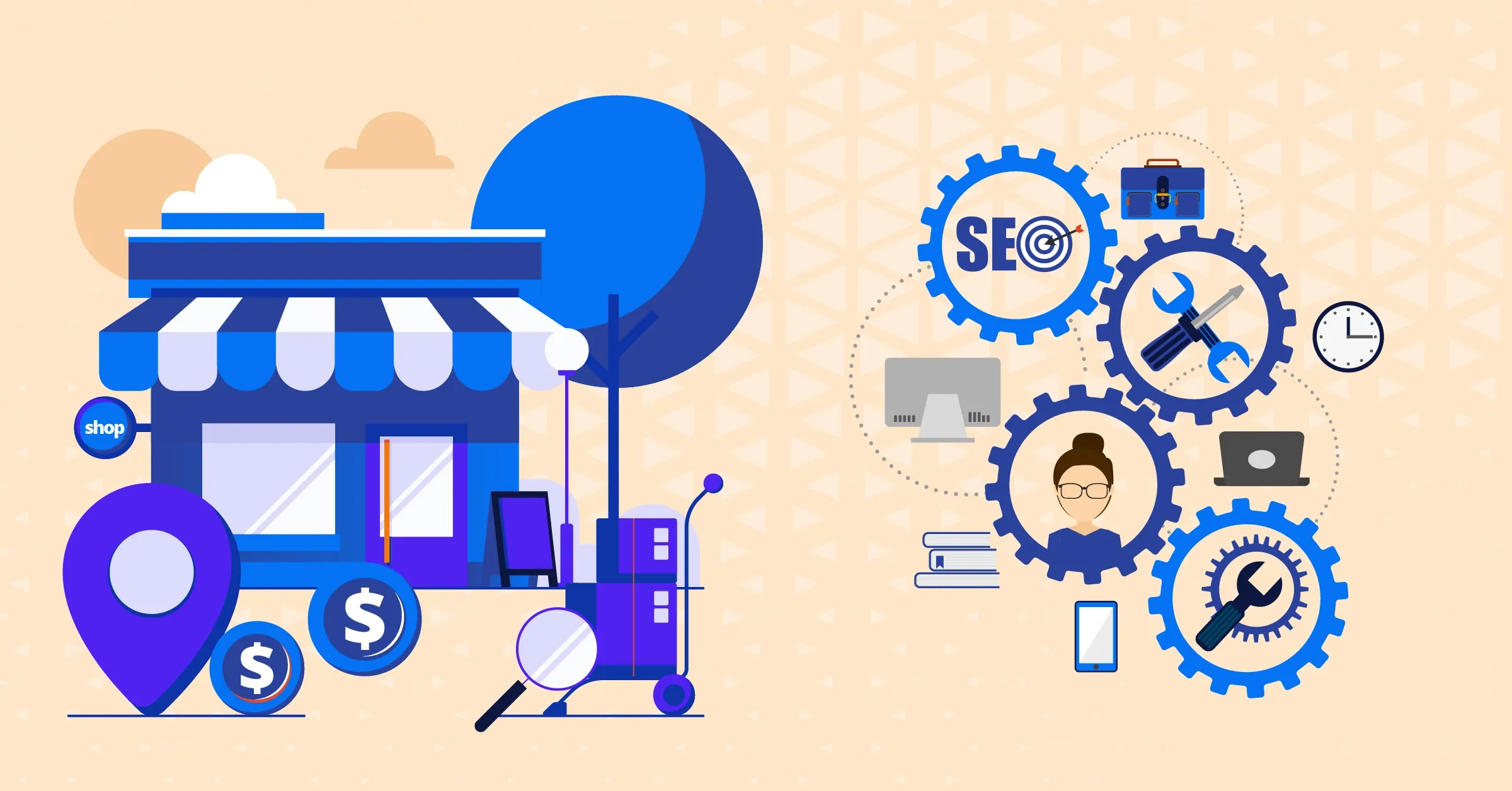
Posted Date: Apr 16, 2025

Posted Date: Apr 17, 2025

Posted Date: Apr 21, 2025

Posted Date: Apr 21, 2025

Posted Date: Apr 21, 2025

Posted Date: Apr 24, 2025

Posted Date: Apr 28, 2025
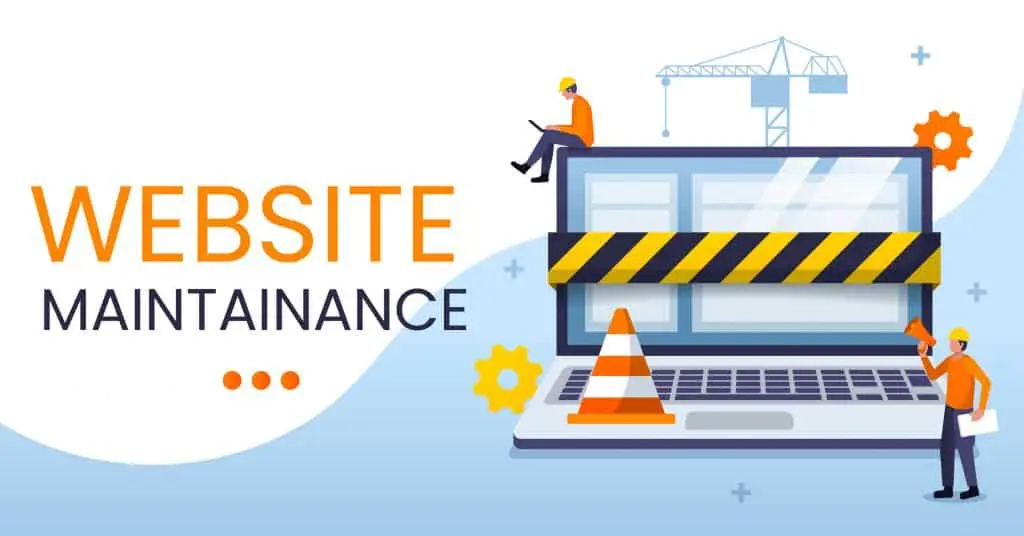
Posted Date: Apr 28, 2025
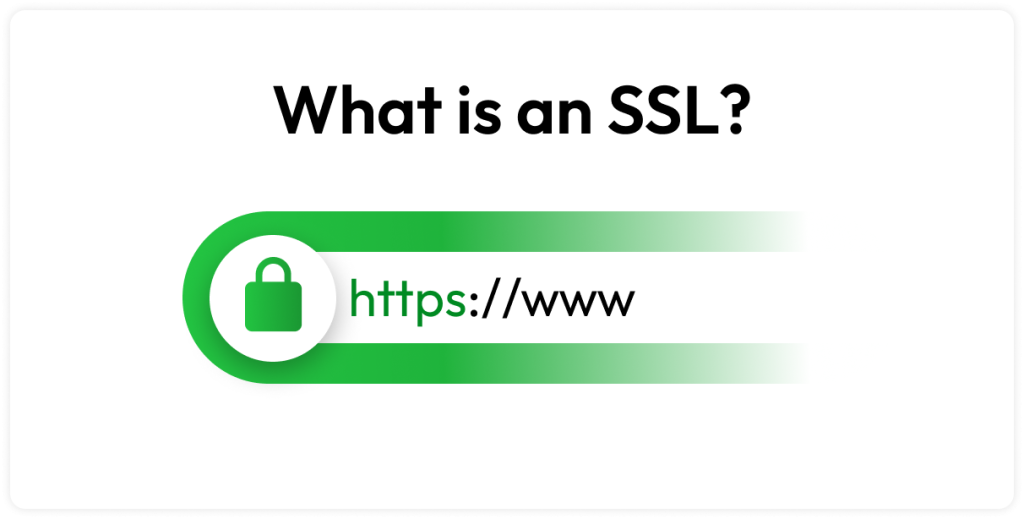
Posted Date: May 02, 2025
.jpeg)
Posted Date: May 03, 2025

Posted Date: May 03, 2025
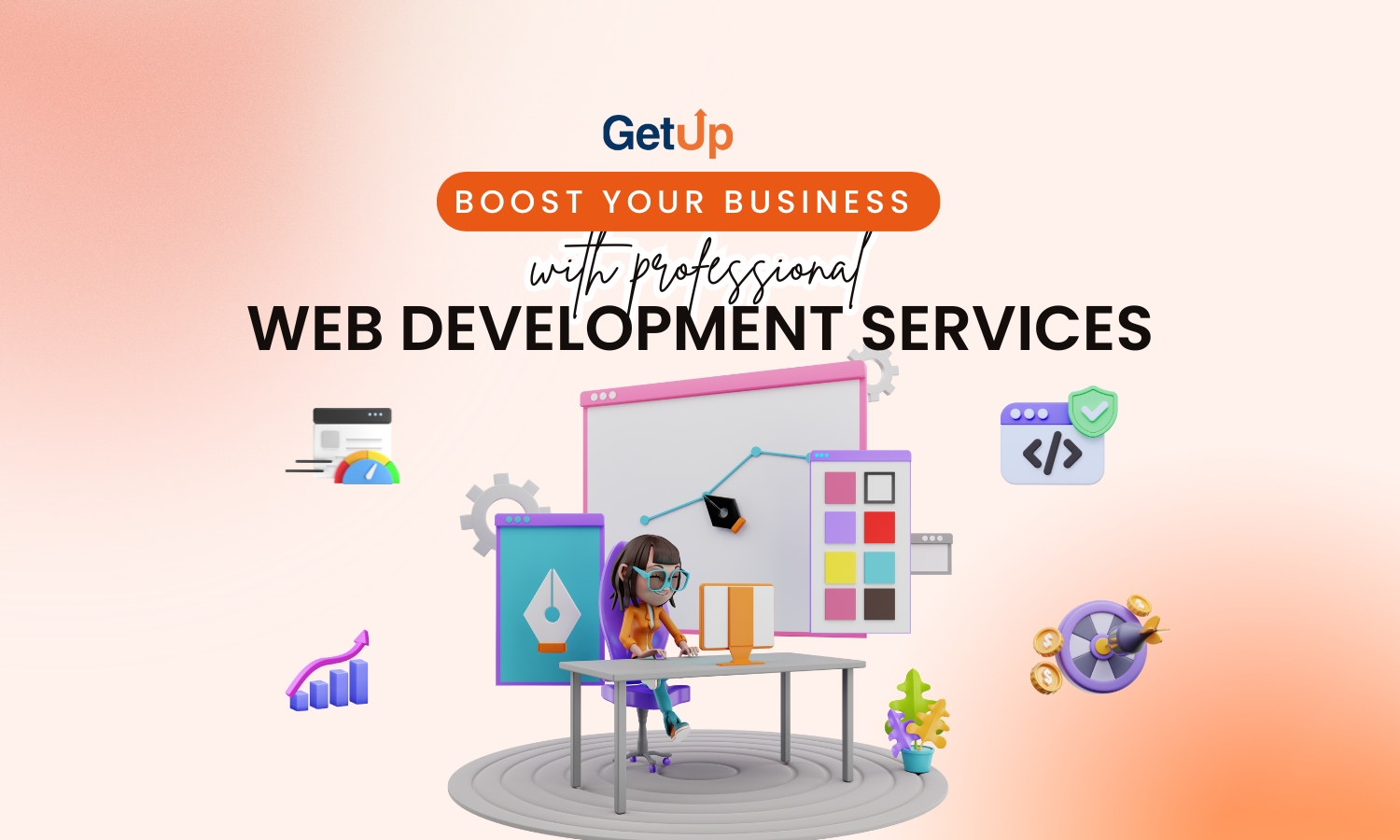
Posted Date: May 03, 2025
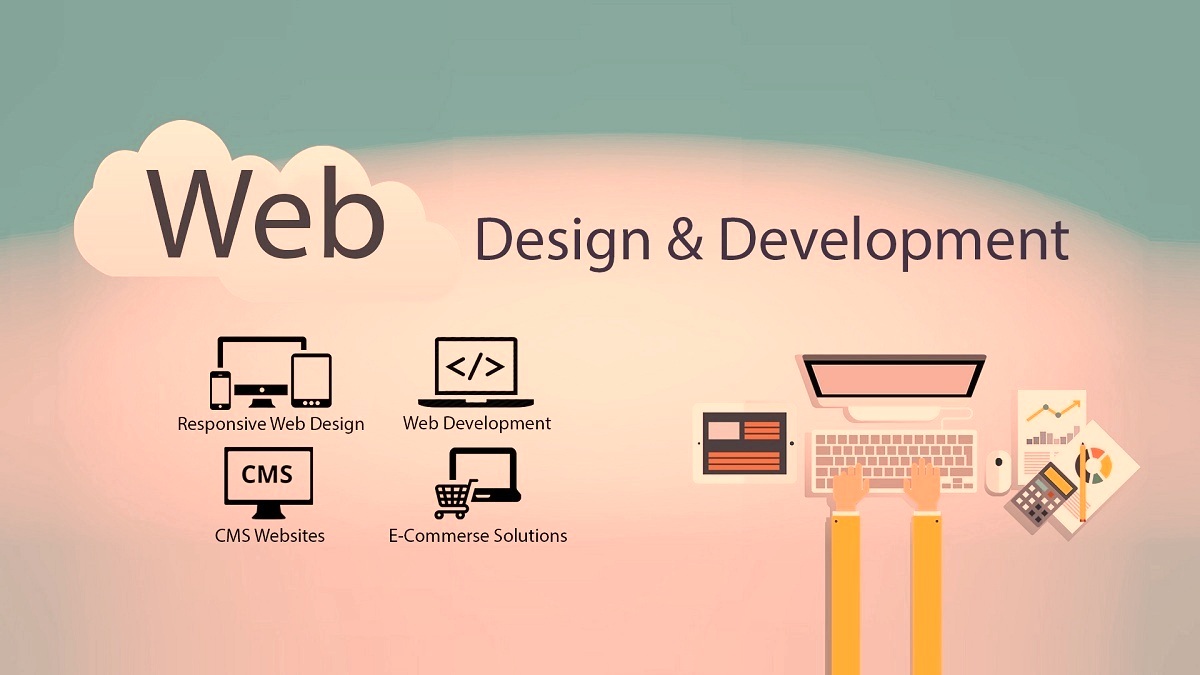
Posted Date: May 05, 2025
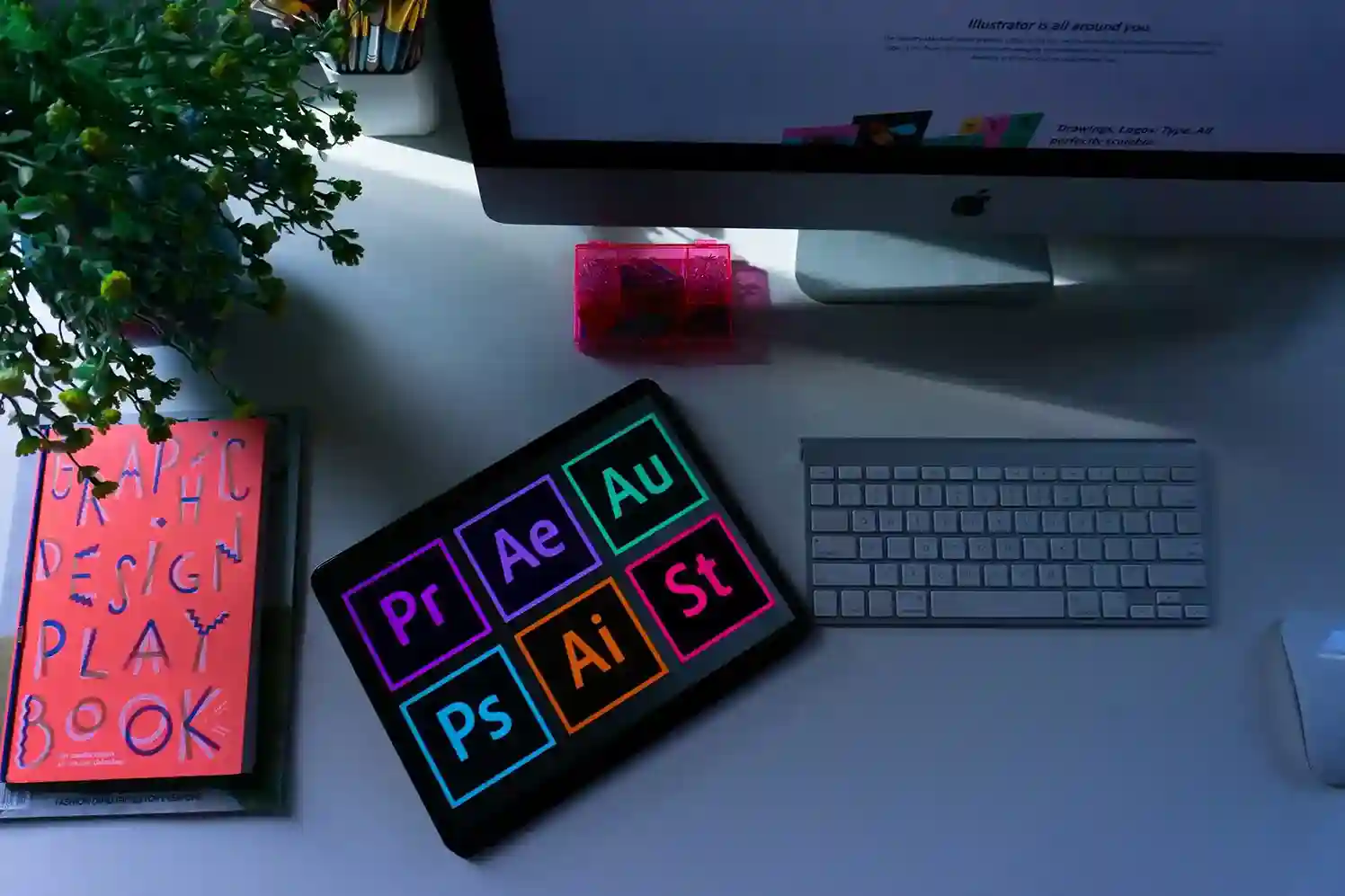
Posted Date: May 05, 2025

Posted Date: May 06, 2025

Posted Date: May 06, 2025

Posted Date: May 08, 2025
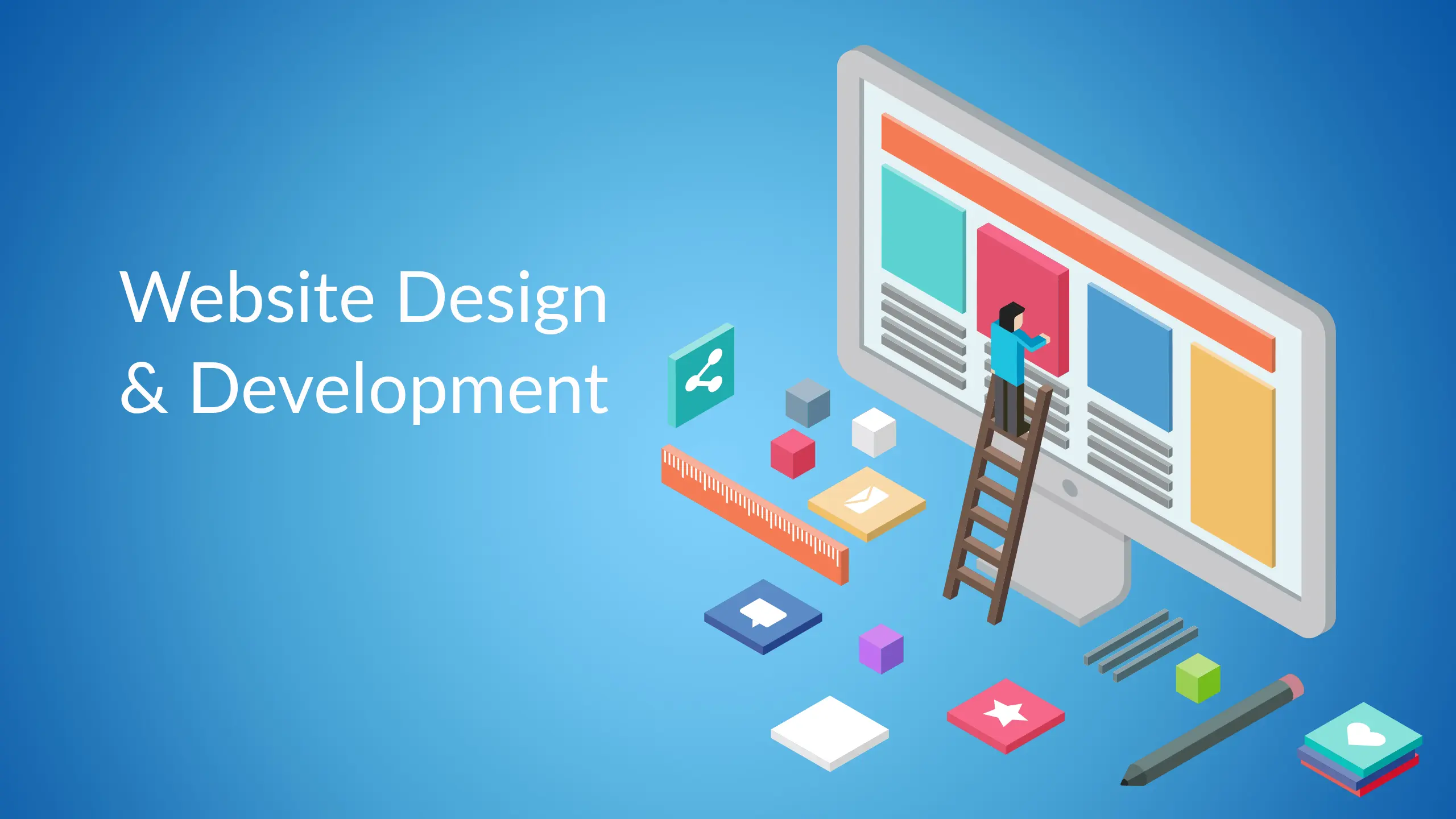
Posted Date: May 09, 2025

Posted Date: May 09, 2025

Posted Date: May 09, 2025

Posted Date: May 12, 2025

Posted Date: May 13, 2025

Posted Date: May 13, 2025
.jpg)
Posted Date: May 13, 2025
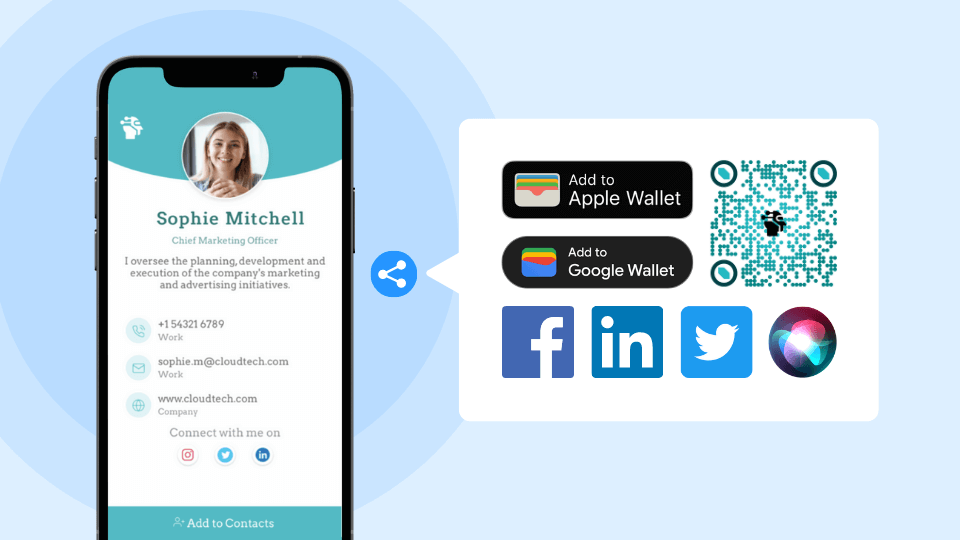
Posted Date: May 14, 2025

Posted Date: May 14, 2025

Posted Date: May 15, 2025
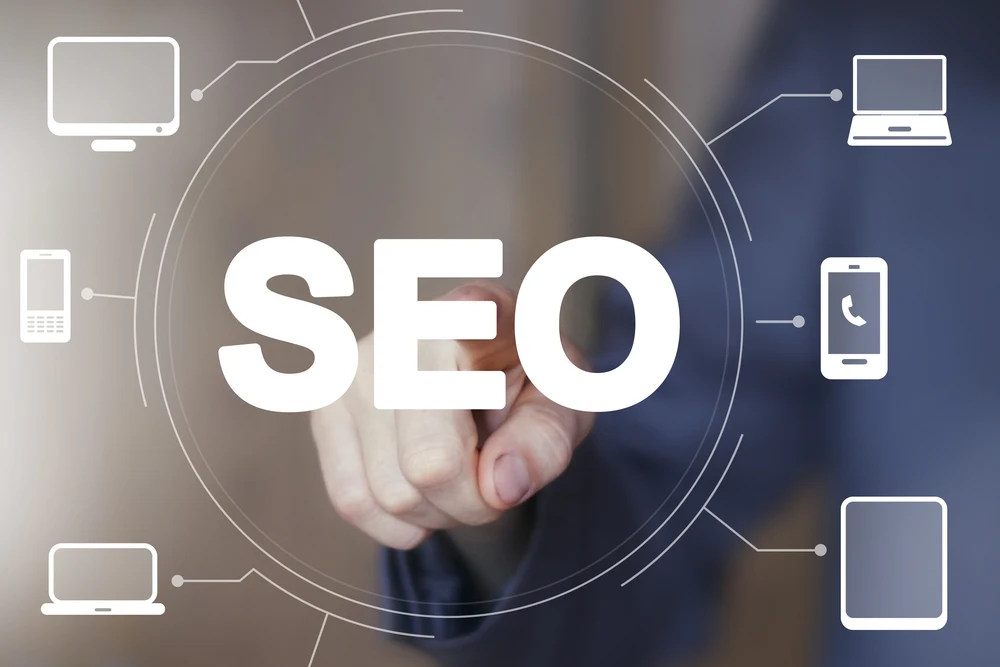
Posted Date: May 16, 2025
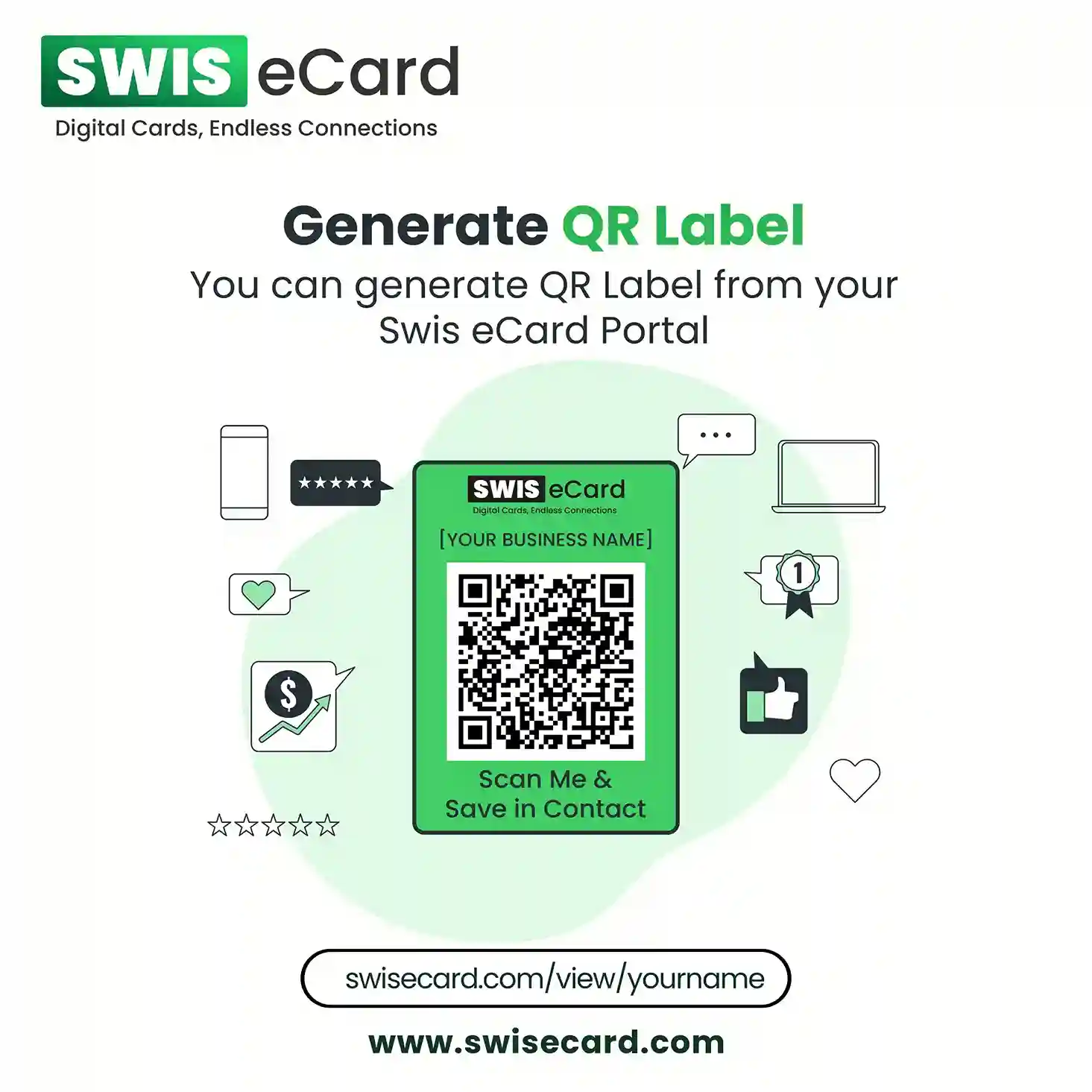
Posted Date: May 17, 2025
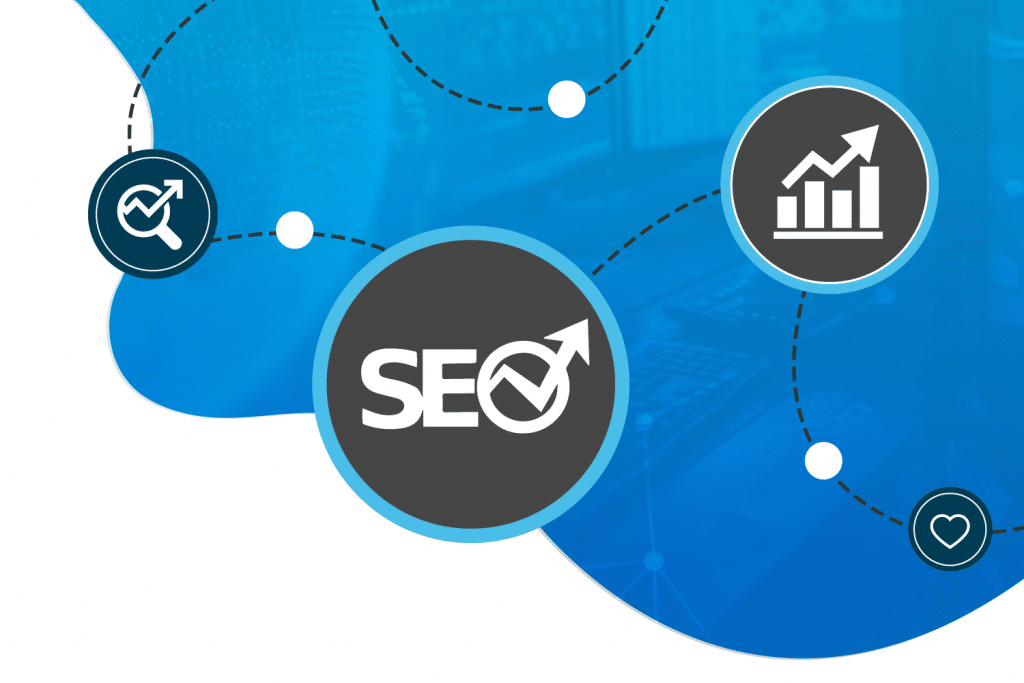
Posted Date: May 17, 2025

Posted Date: May 17, 2025

Posted Date: May 19, 2025
Posted Date: May 19, 2025

Posted Date: May 19, 2025
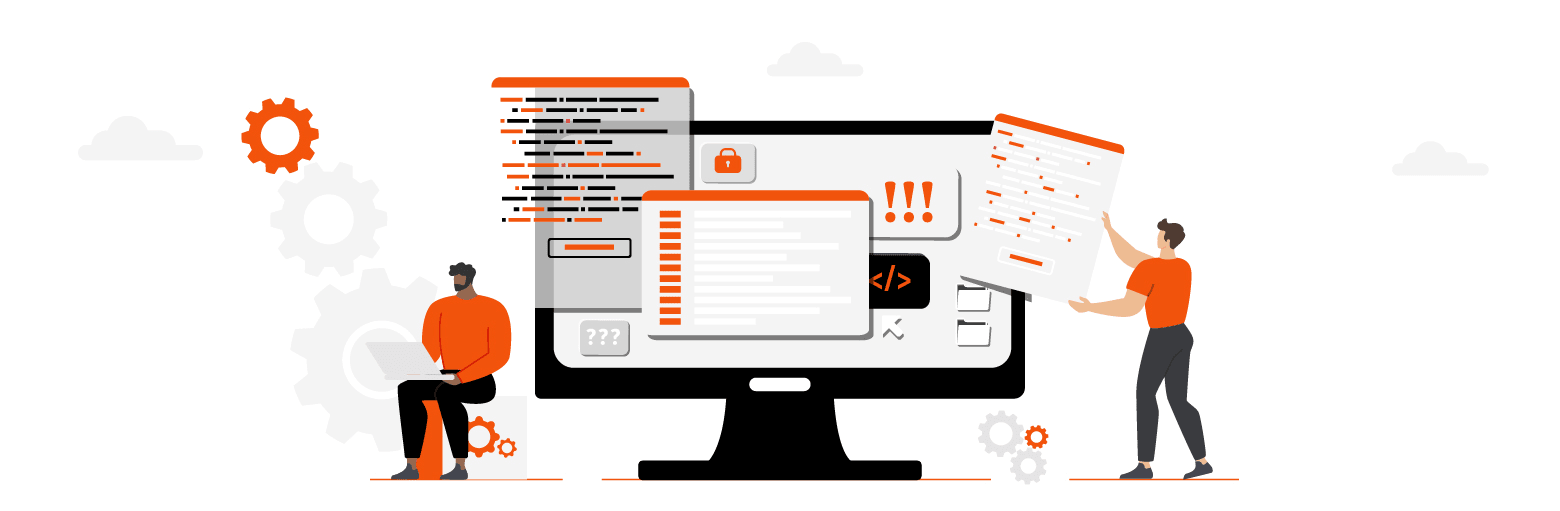
Posted Date: May 19, 2025

Posted Date: May 20, 2025

Posted Date: May 22, 2025
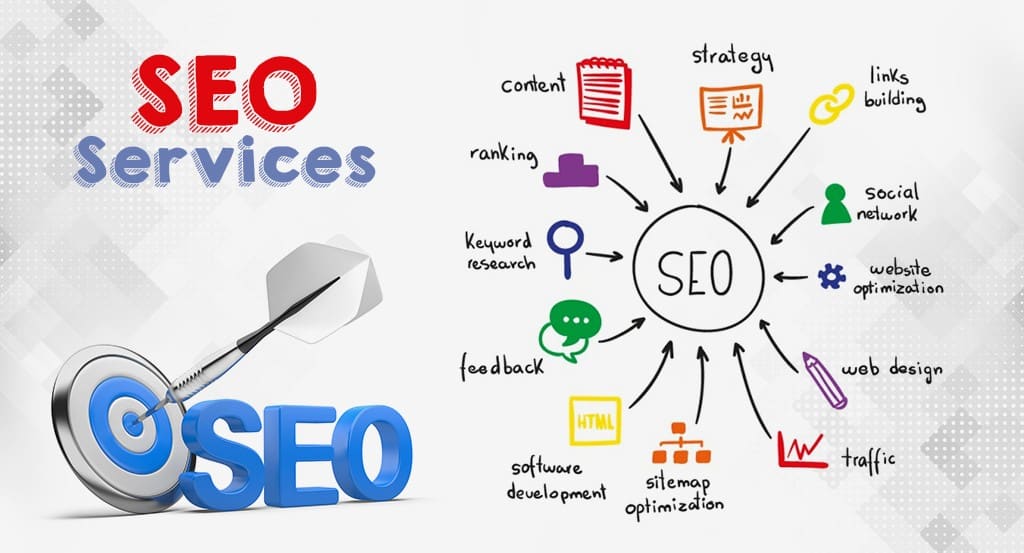
Posted Date: May 26, 2025
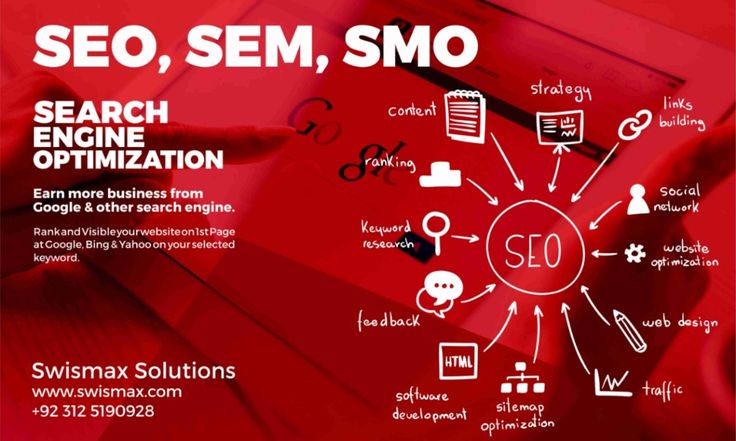
Posted Date: May 26, 2025
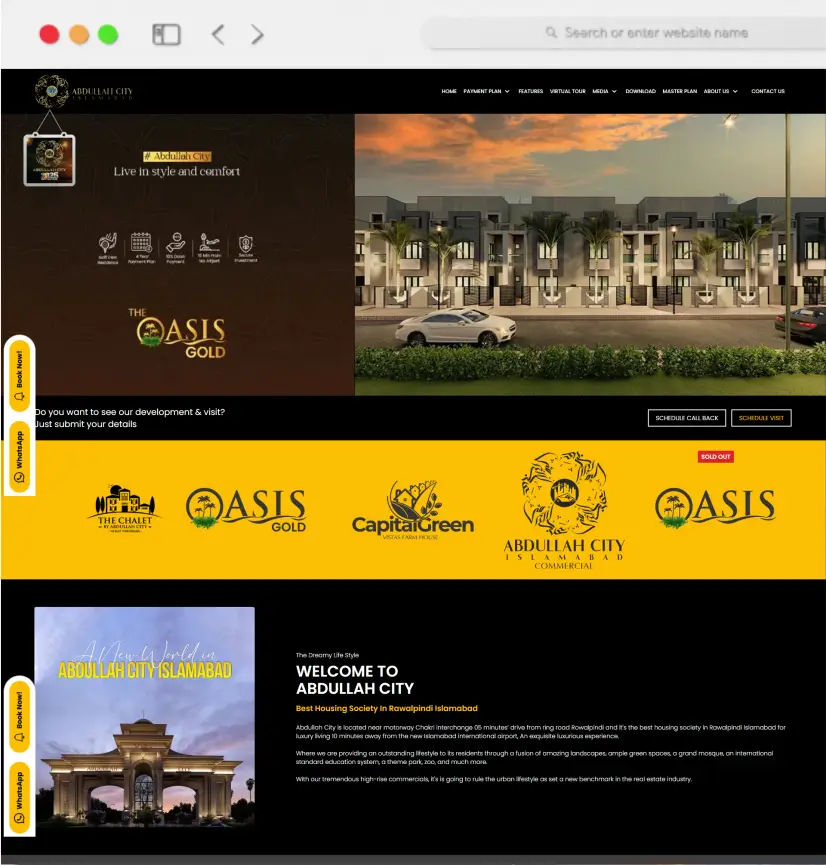
Posted Date: May 27, 2025

Posted Date: May 28, 2025

Posted Date: May 29, 2025
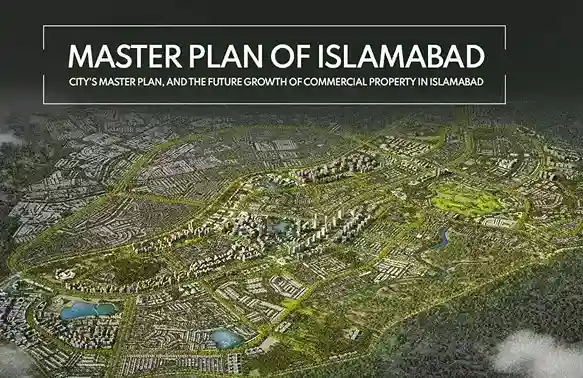
Posted Date: May 29, 2025

Posted Date: May 30, 2025
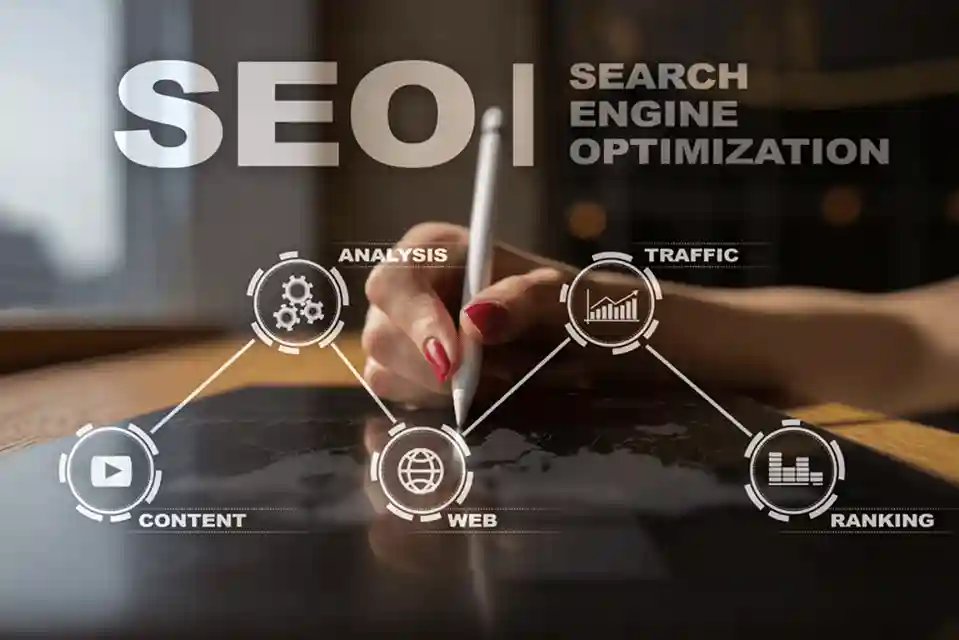
Posted Date: May 30, 2025
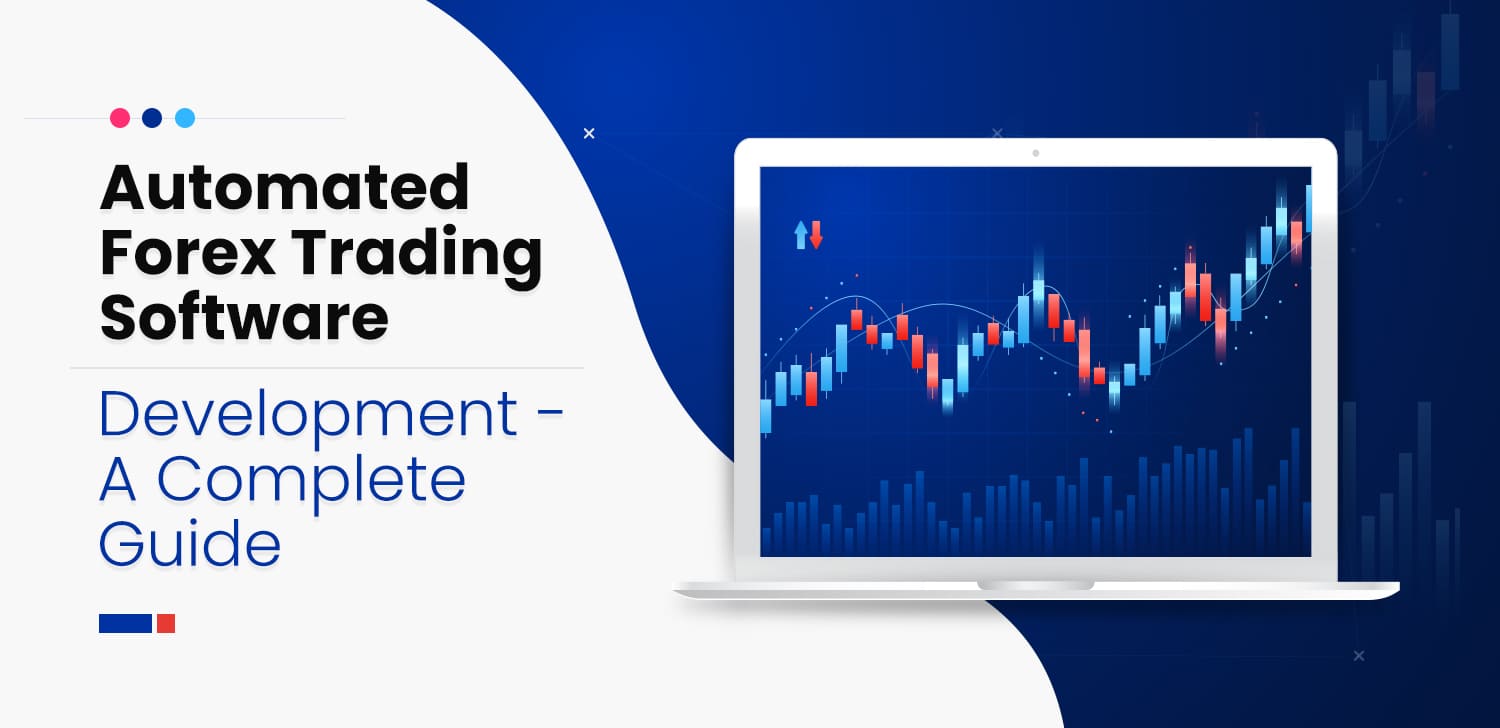
Posted Date: May 31, 2025

Posted Date: Jun 02, 2025

Posted Date: Jun 04, 2025

Posted Date: Jun 04, 2025

Posted Date: Jun 05, 2025

Posted Date: Jun 05, 2025

Posted Date: Jun 11, 2025

Posted Date: Jun 11, 2025

Posted Date: Jun 11, 2025
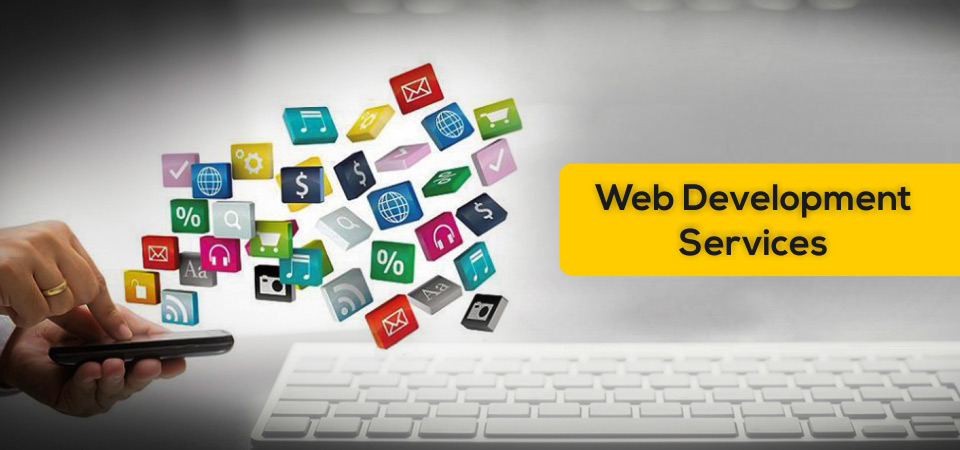
Posted Date: Jun 11, 2025

Posted Date: Jun 12, 2025

Posted Date: Jun 12, 2025
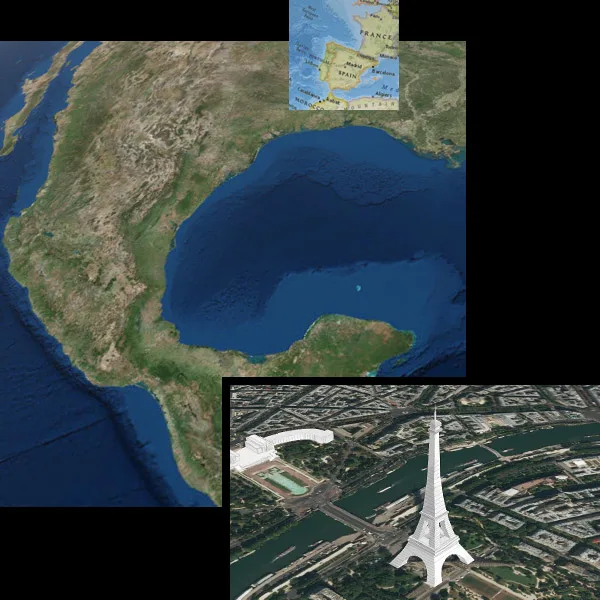
Posted Date: Jun 16, 2025
_11zon.webp)
Posted Date: Jun 18, 2025
.webp)
Posted Date: Jun 18, 2025

Posted Date: Jun 18, 2025
.webp)
Posted Date: Jun 18, 2025
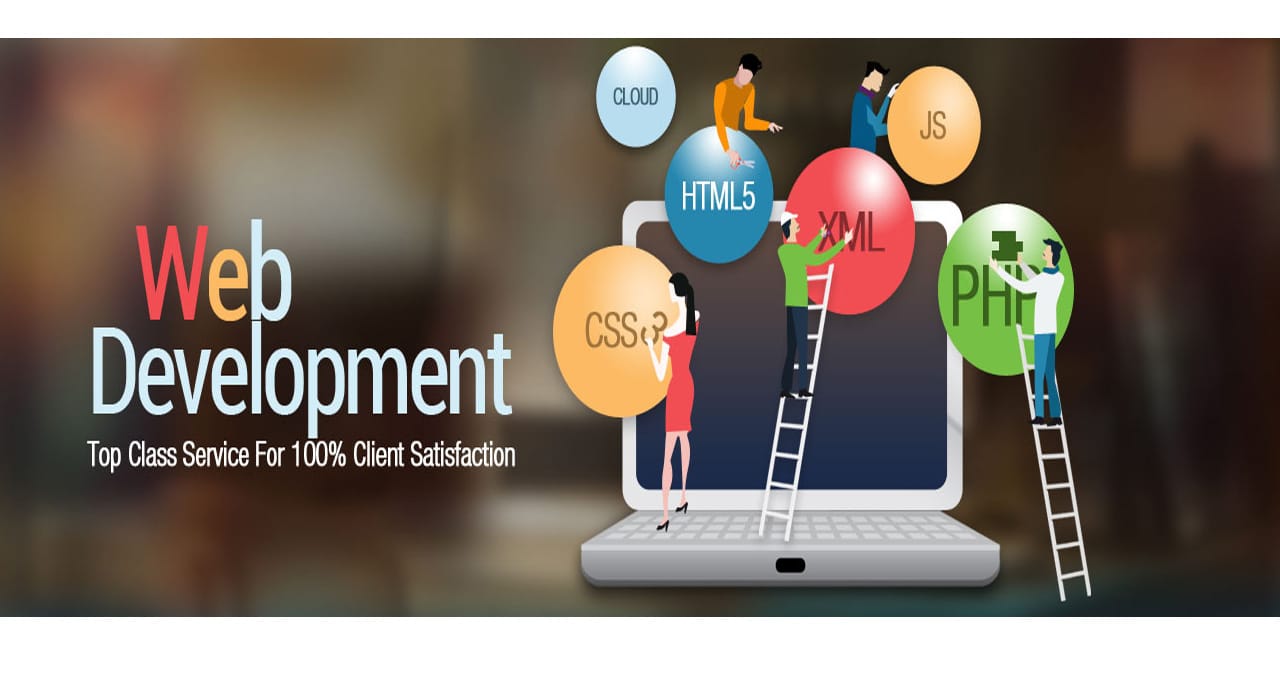
Posted Date: Jun 18, 2025
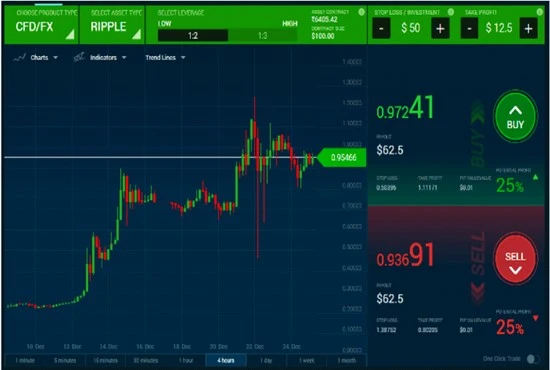
Posted Date: Jun 19, 2025

Posted Date: Jun 20, 2025

Posted Date: Jun 21, 2025

Posted Date: Jun 21, 2025

Posted Date: Jun 23, 2025
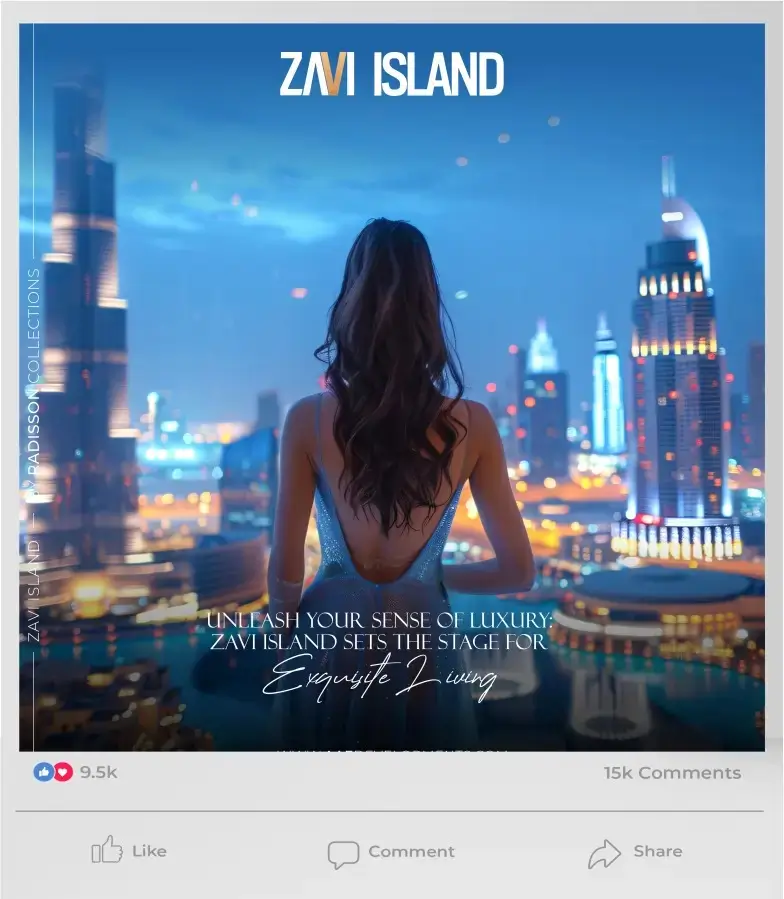
Posted Date: Jun 24, 2025
.webp)
Posted Date: Jun 25, 2025
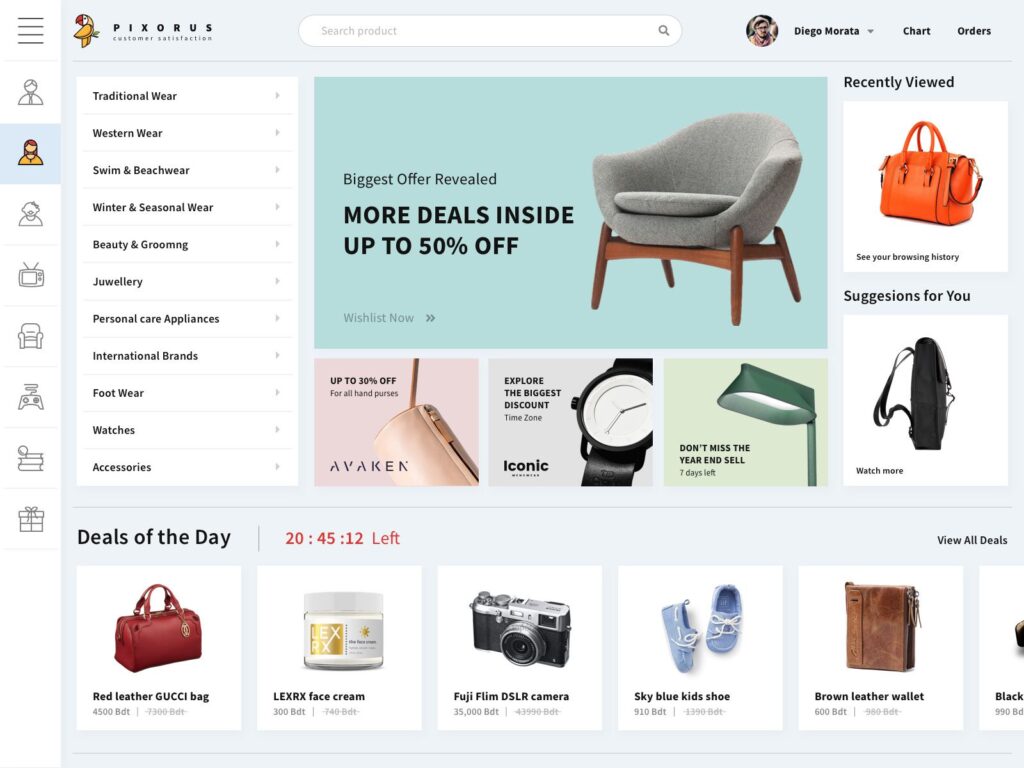
Posted Date: Jun 27, 2025
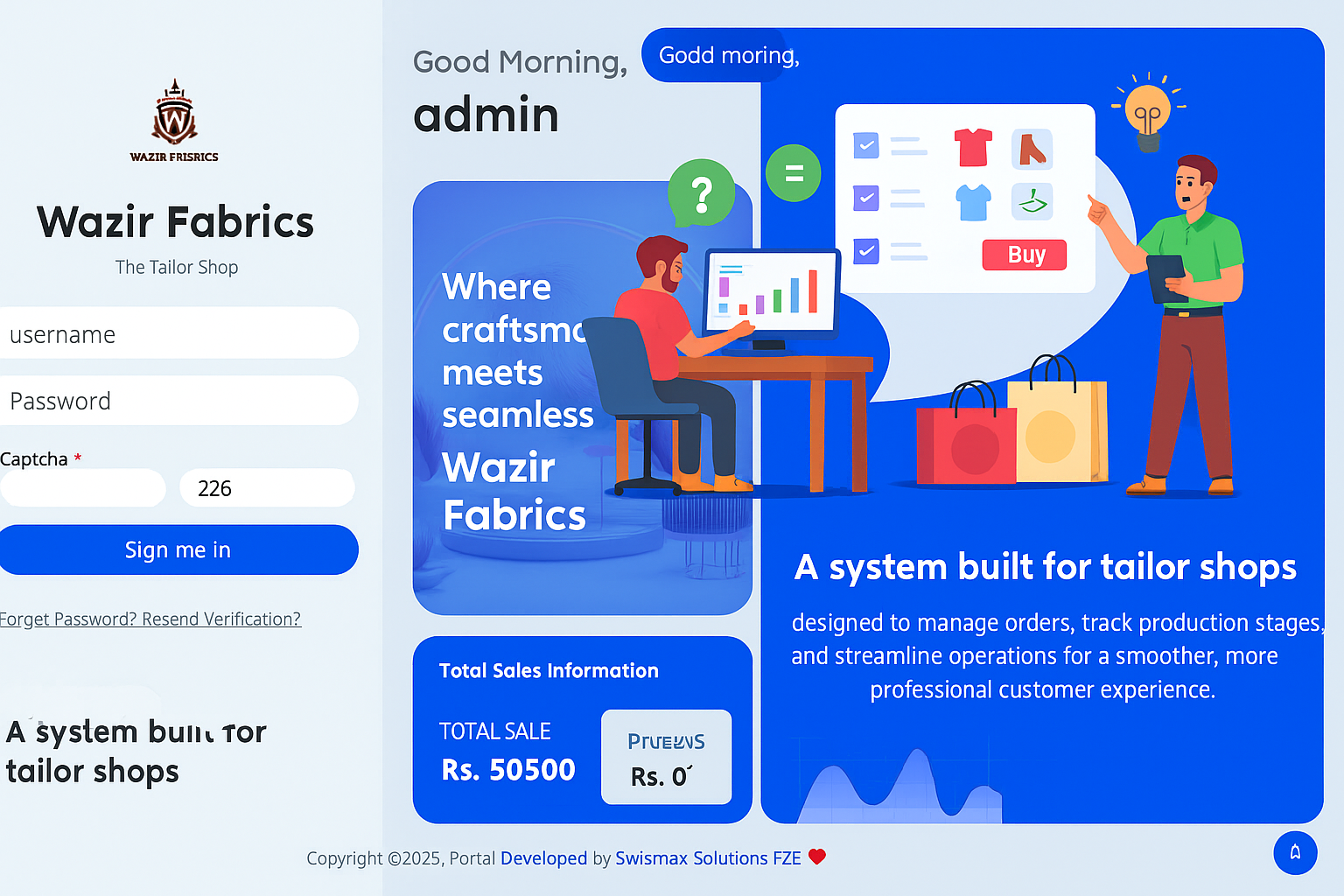
Posted Date: Jun 27, 2025
.webp)
Posted Date: Jun 27, 2025
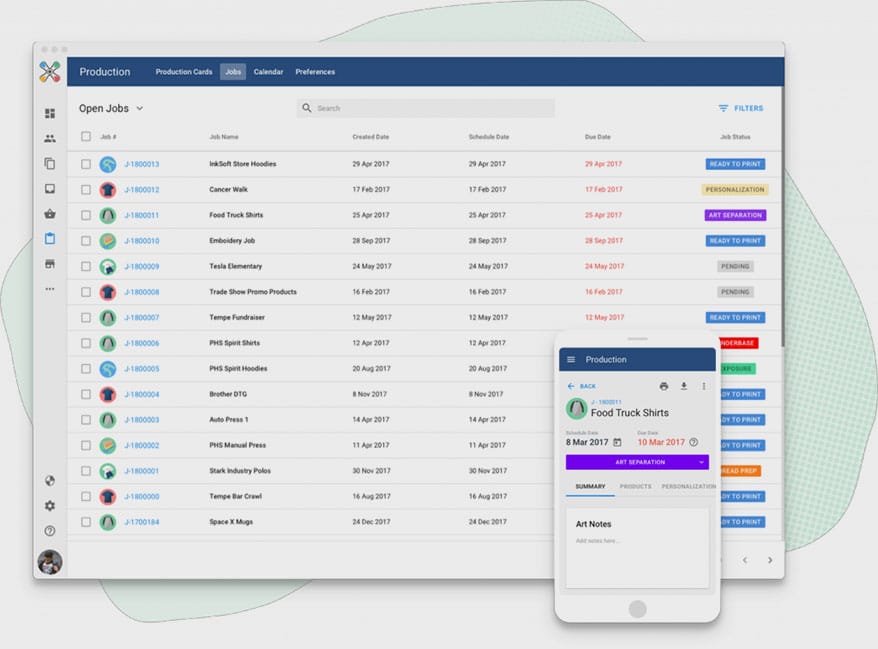
Posted Date: Jun 27, 2025

Posted Date: Jun 28, 2025
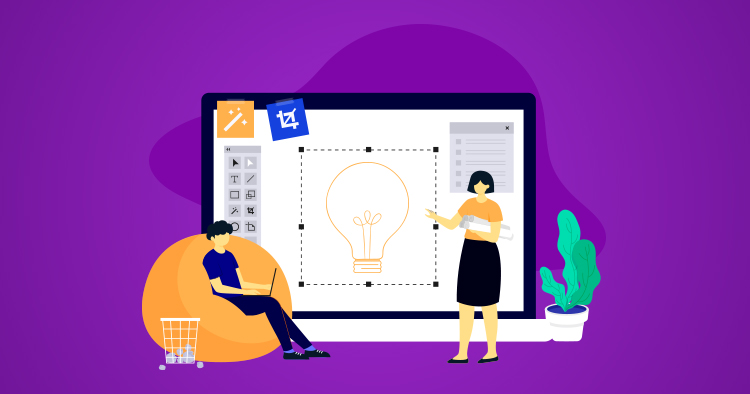
Posted Date: Jun 28, 2025
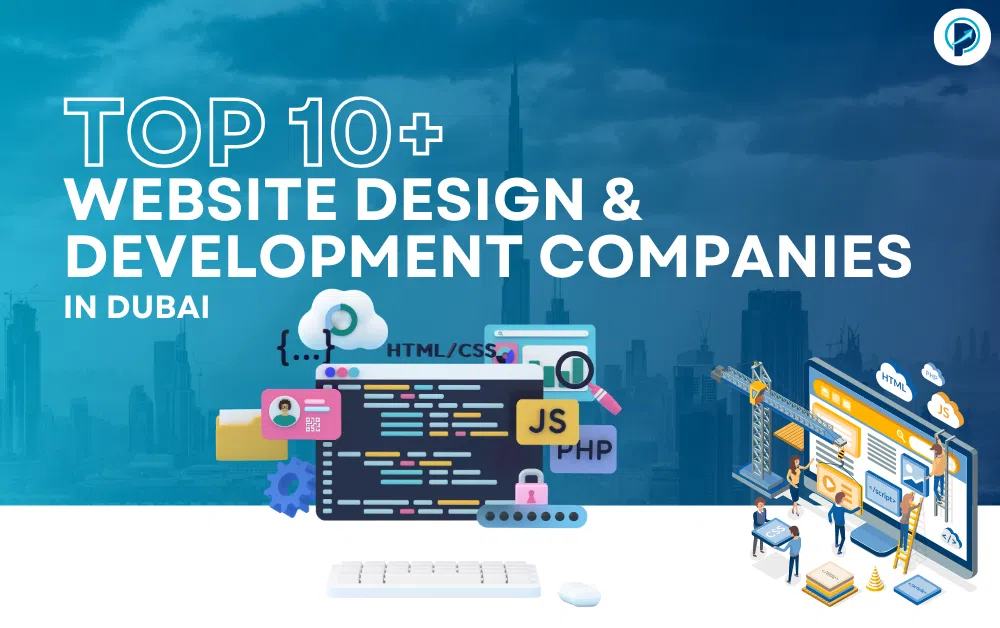
Posted Date: Jun 30, 2025

Posted Date: Jun 30, 2025

Posted Date: Jun 30, 2025

Posted Date: Jul 04, 2025

Posted Date: Jul 04, 2025
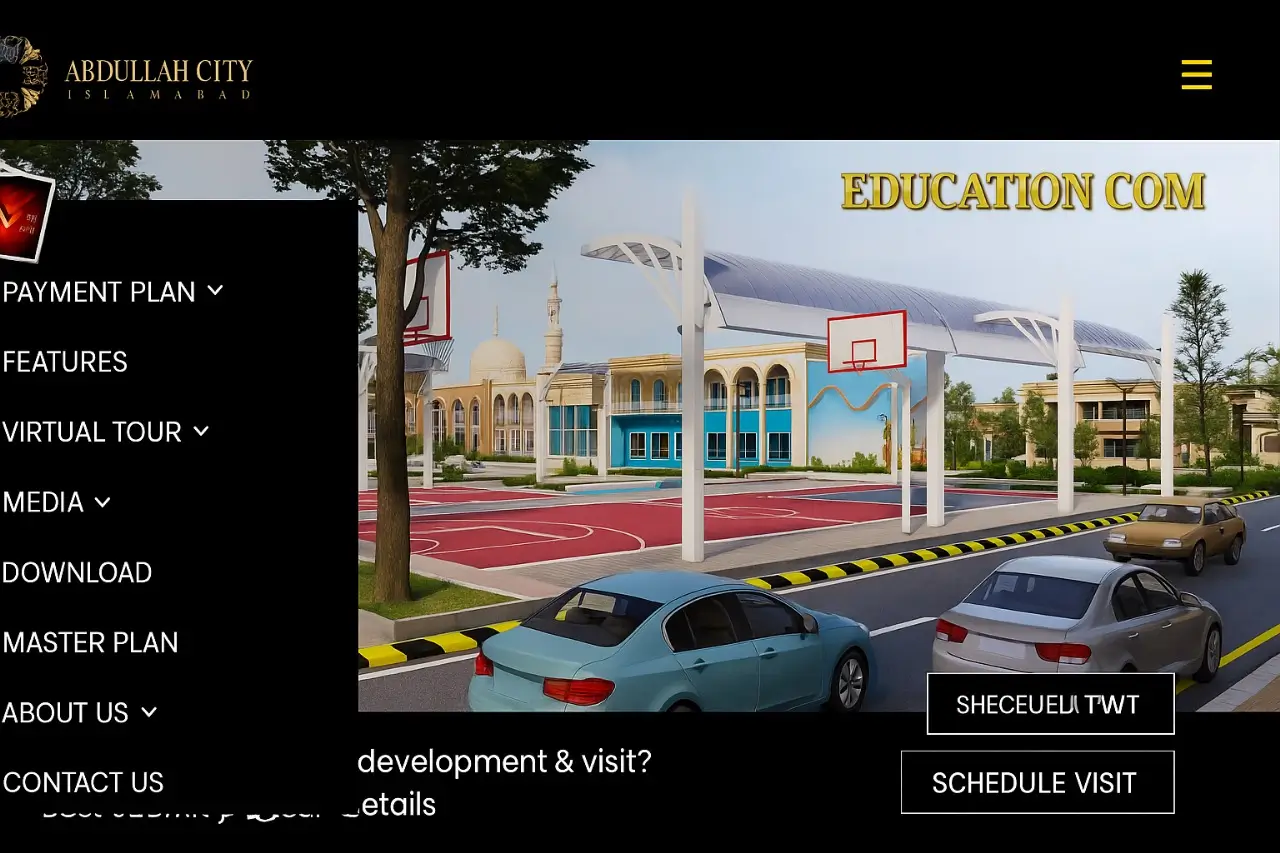
Posted Date: Jul 07, 2025
.webp)
Posted Date: Jul 10, 2025

Posted Date: Jul 11, 2025
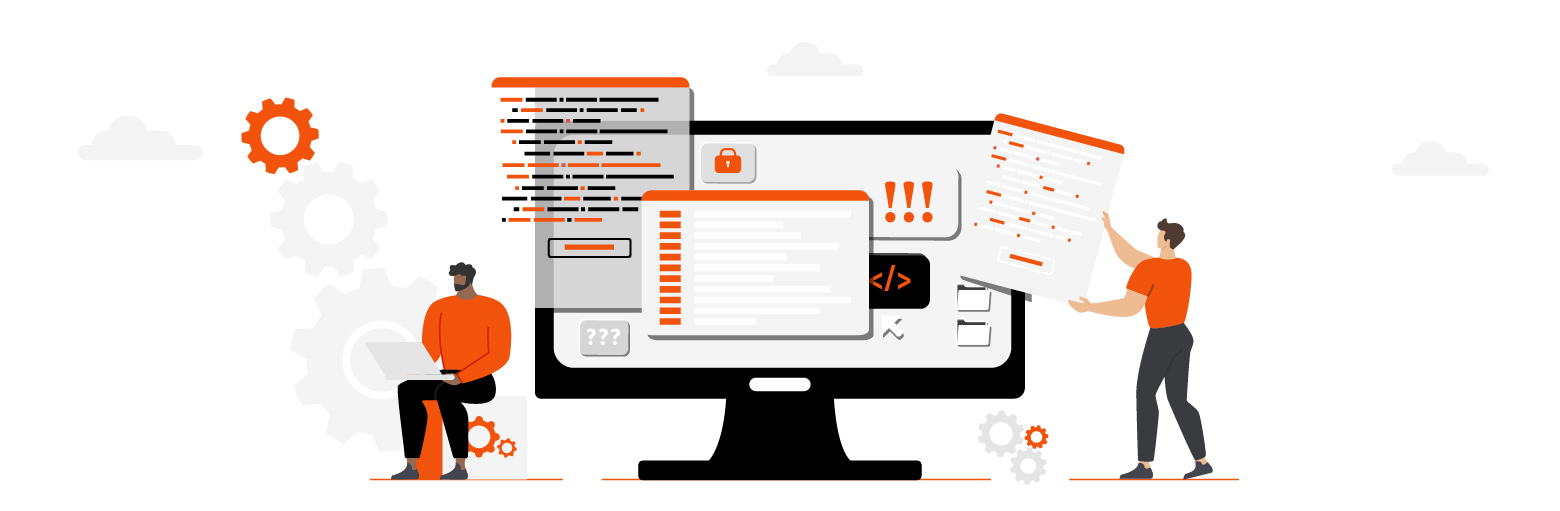
Posted Date: Jul 15, 2025
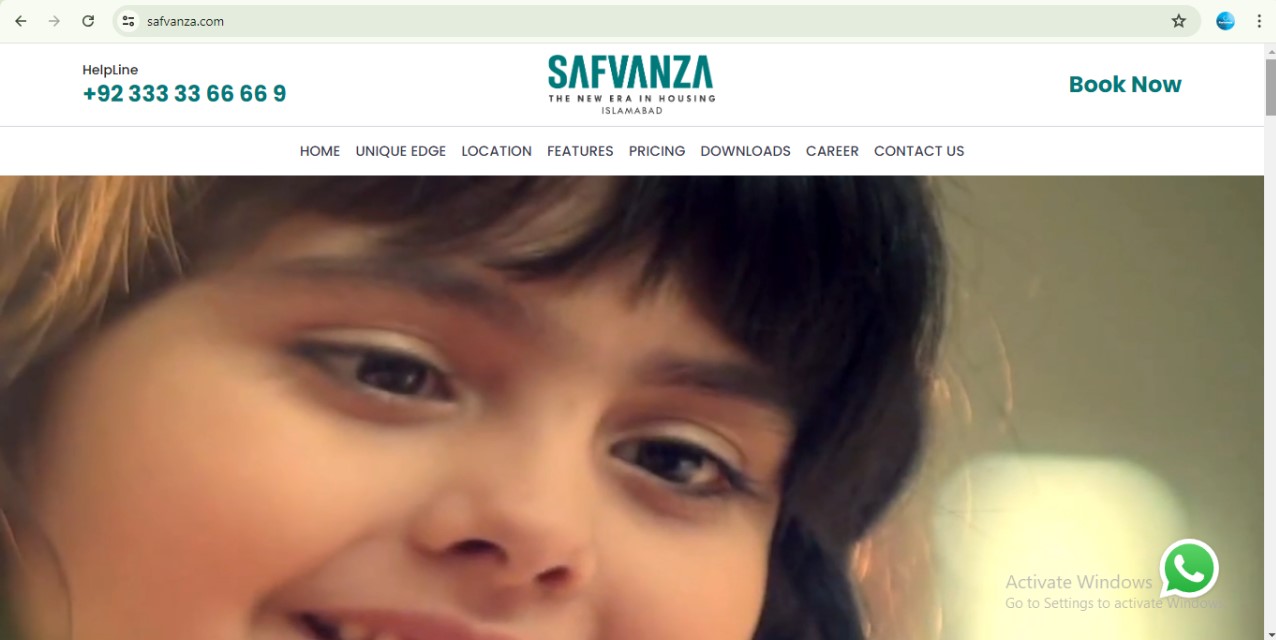
Posted Date: Jul 18, 2025
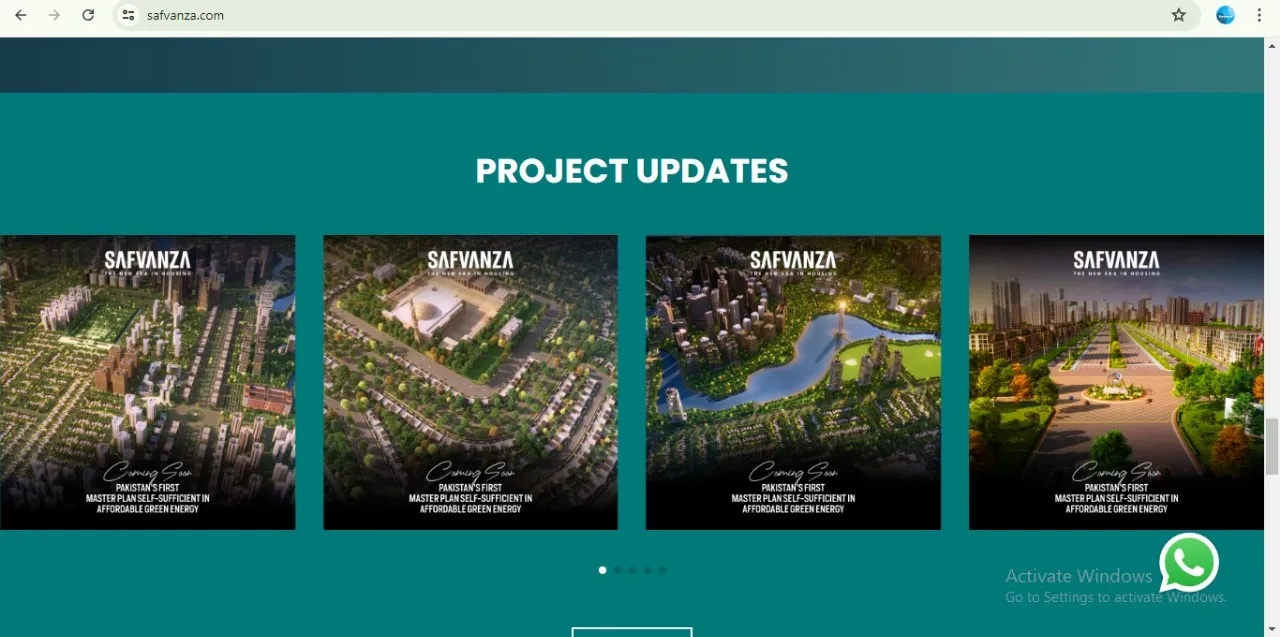
Posted Date: Jul 18, 2025
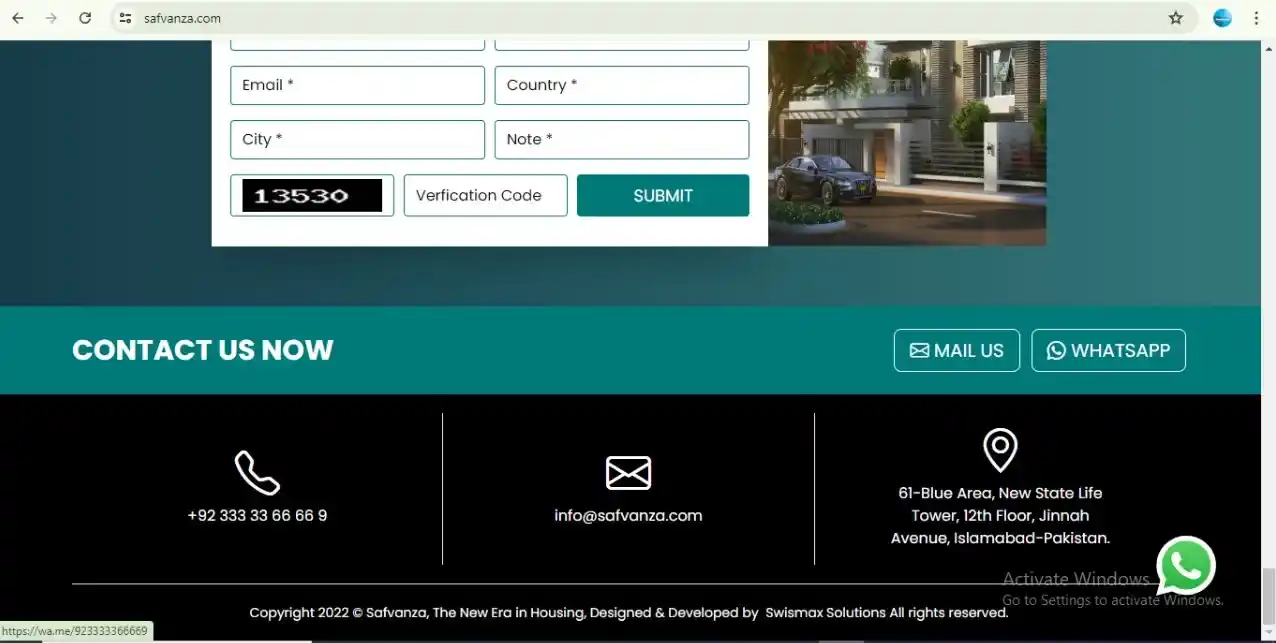
Posted Date: Jul 19, 2025
_11zon.webp)
Posted Date: Jul 19, 2025
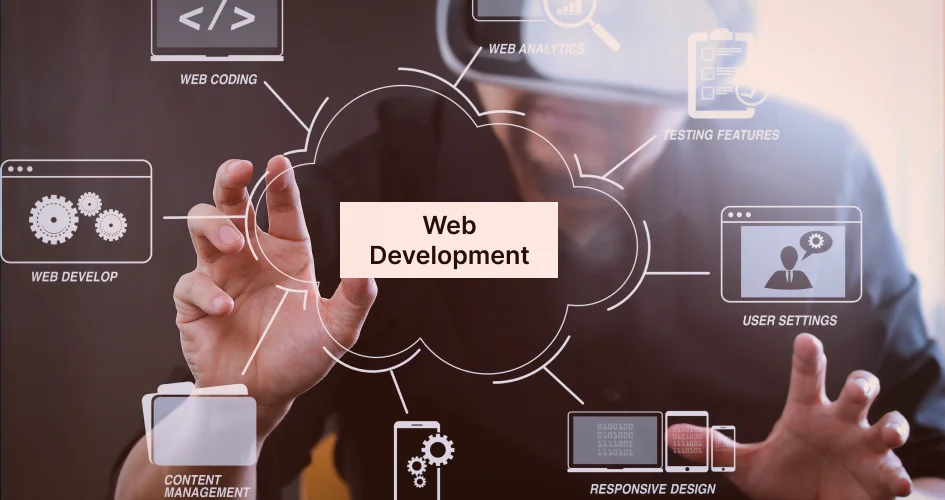
Posted Date: Jul 21, 2025
.webp)
Posted Date: Jul 22, 2025
.webp)
Posted Date: Jul 22, 2025

Posted Date: Jul 23, 2025
.jpg)
Posted Date: Jul 24, 2025

Posted Date: Jul 28, 2025

Posted Date: Jul 28, 2025
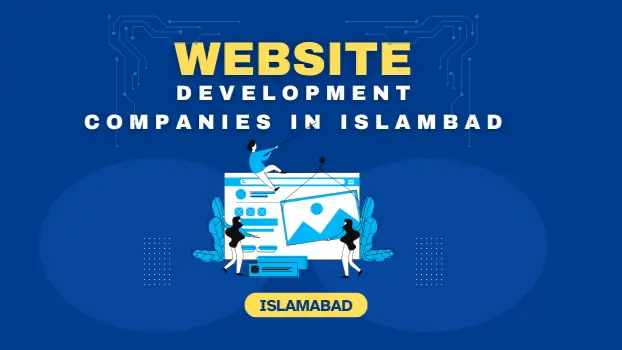
Posted Date: Jul 28, 2025
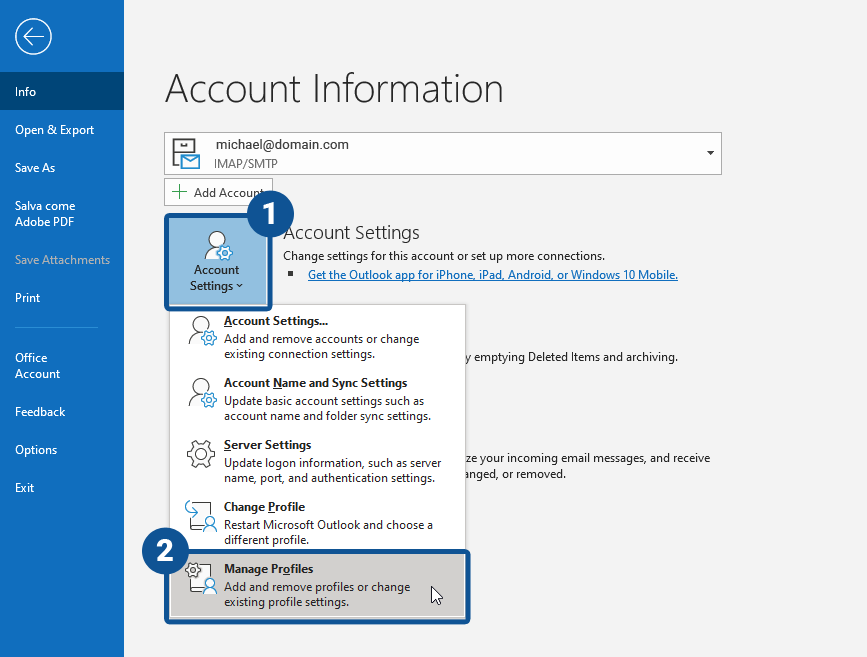
Posted Date: Jul 28, 2025
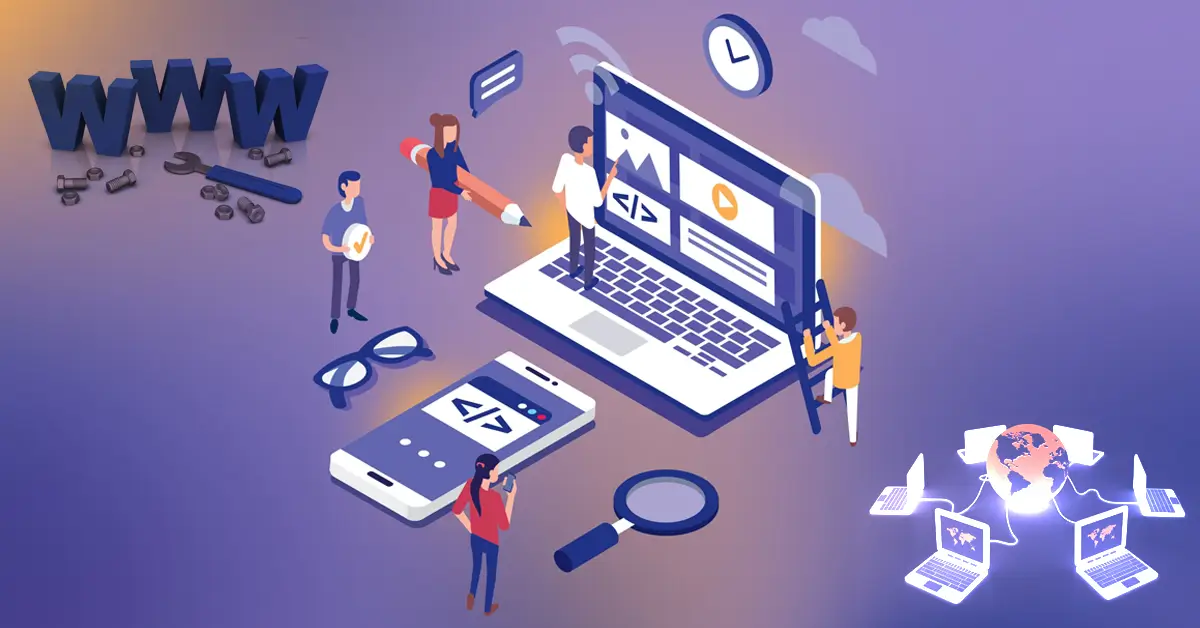
Posted Date: Jul 31, 2025

Posted Date: Jul 31, 2025

Posted Date: Aug 12, 2025

Posted Date: Aug 12, 2025

Posted Date: Aug 12, 2025

Posted Date: Aug 12, 2025

Posted Date: Aug 12, 2025

Posted Date: Aug 12, 2025

Posted Date: Aug 13, 2025
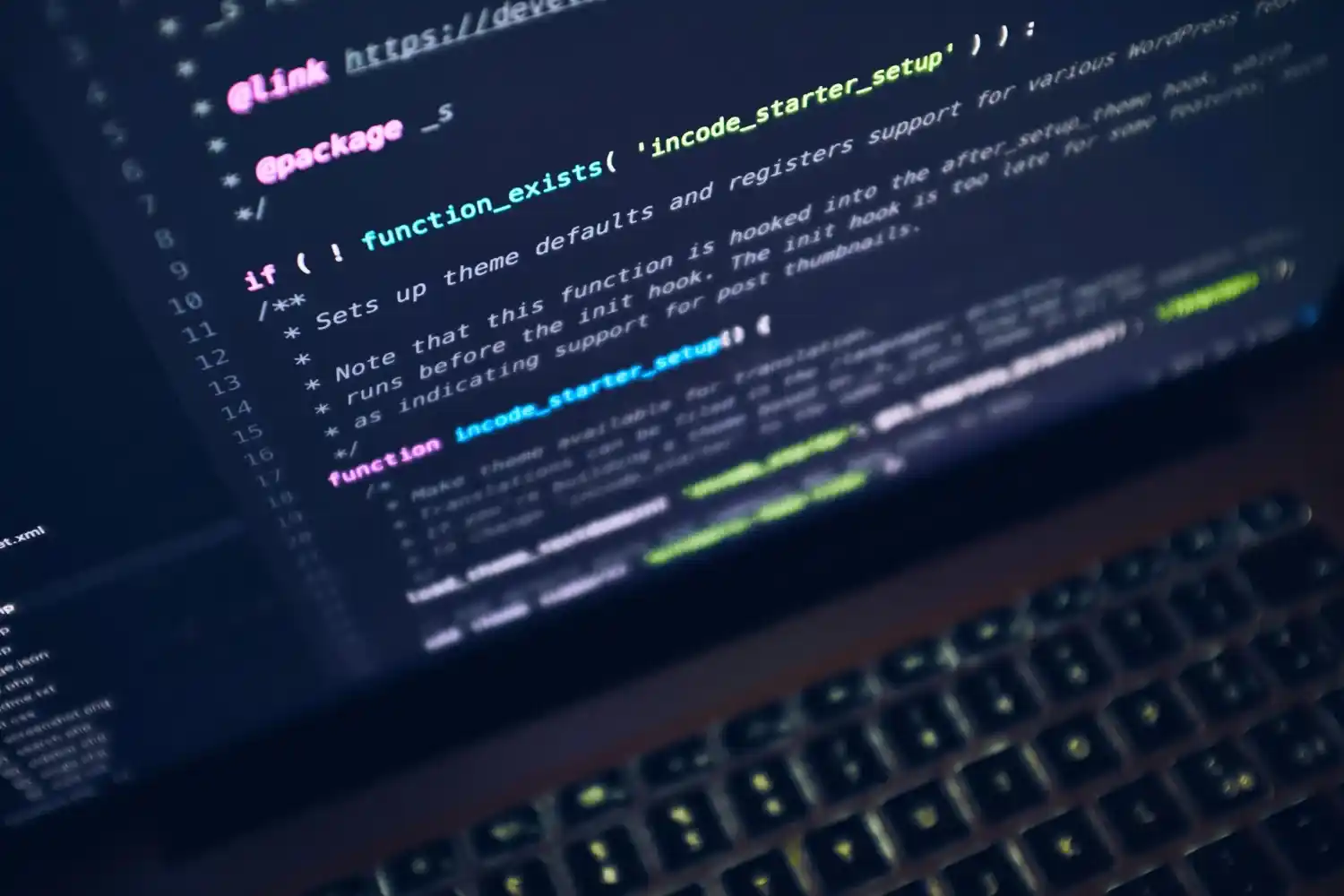
Posted Date: Aug 13, 2025
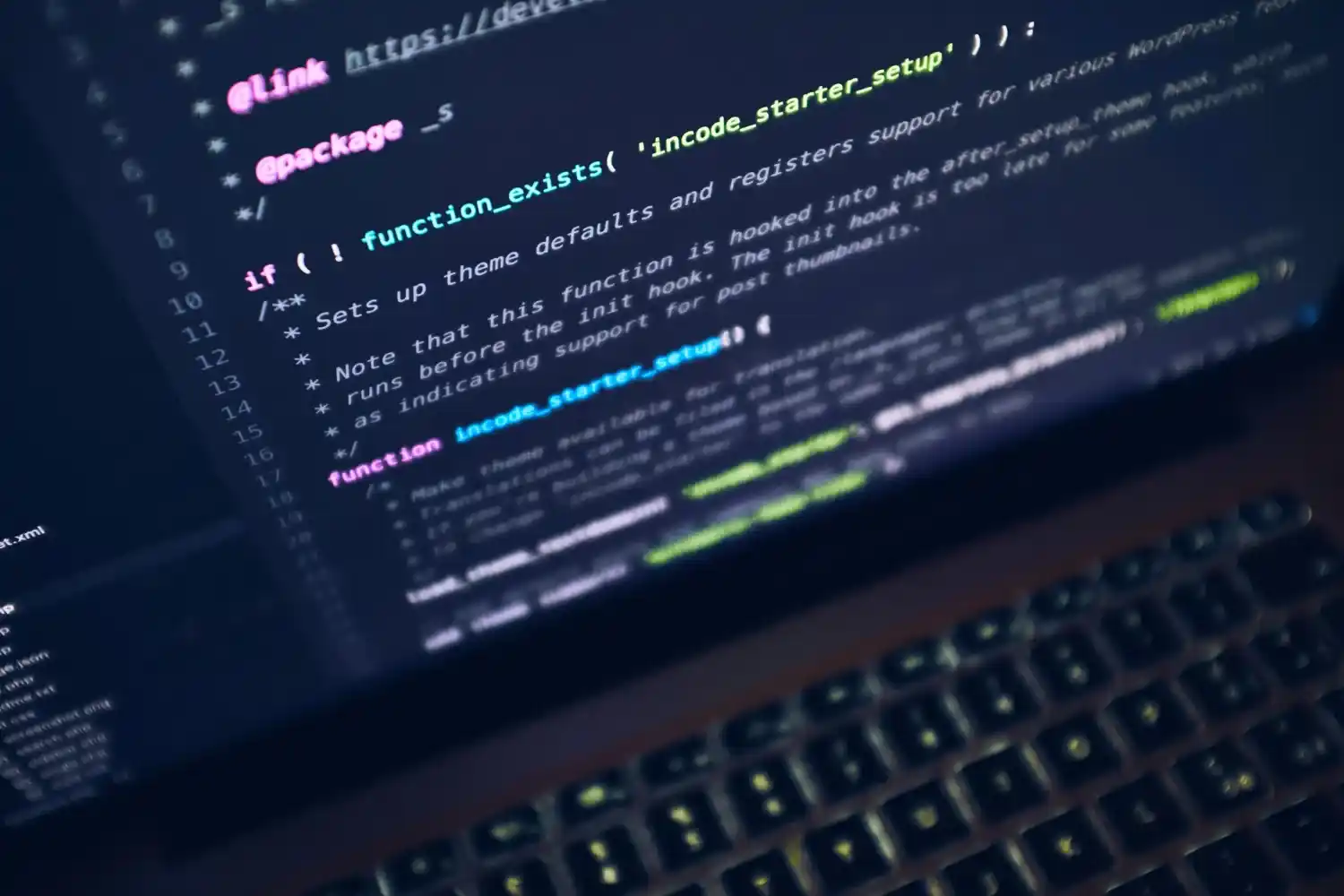
Posted Date: Aug 13, 2025

Posted Date: Aug 13, 2025

Posted Date: Aug 13, 2025
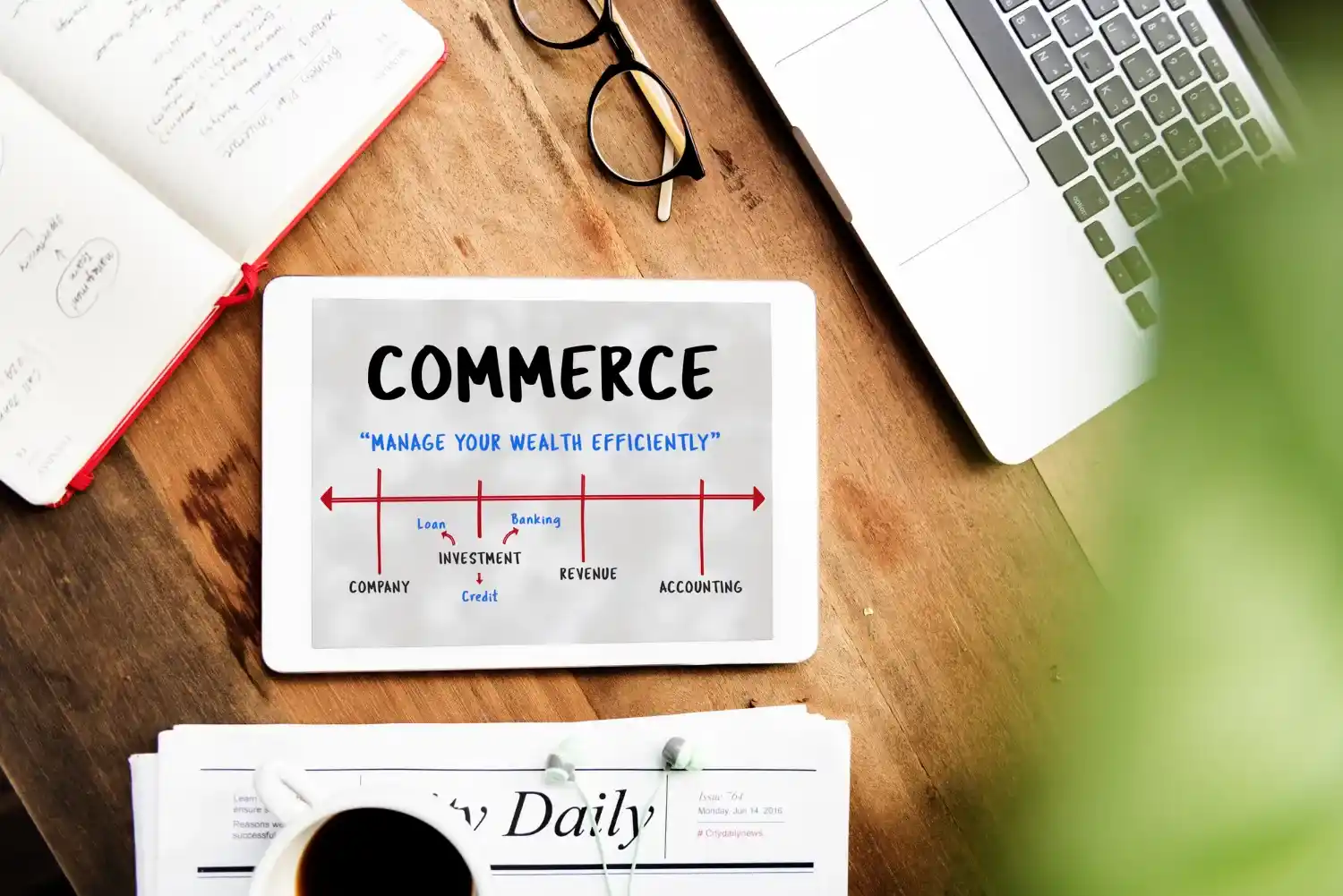
Posted Date: Aug 16, 2025
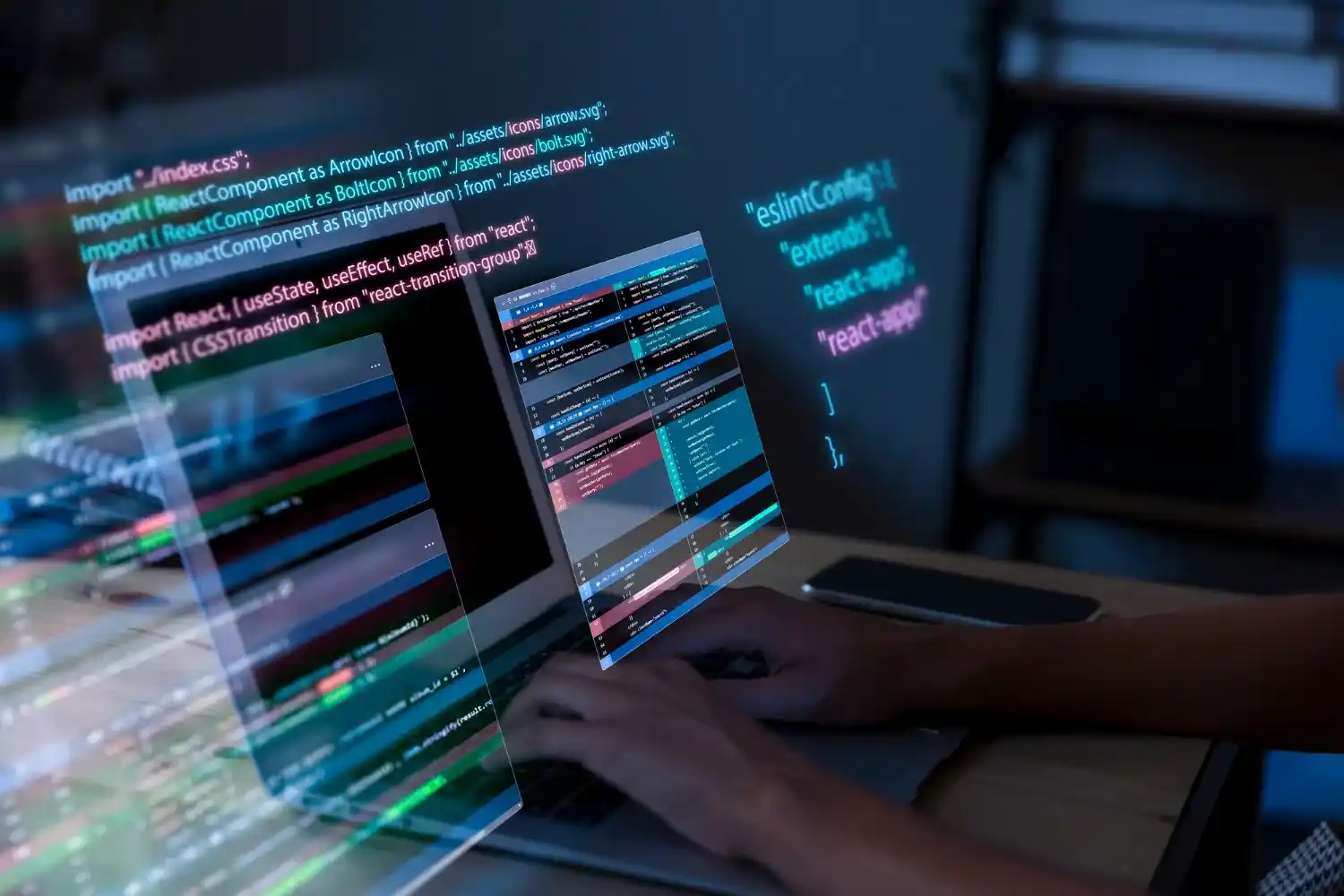
Posted Date: Aug 22, 2025

Posted Date: Aug 22, 2025

Posted Date: Aug 22, 2025